Your Sky+HD box was compatible with the R015 update if its Version Number begins with 4f31, you can check your Sky+HD boxes Version Number by going to: Services > Settings > System Details.
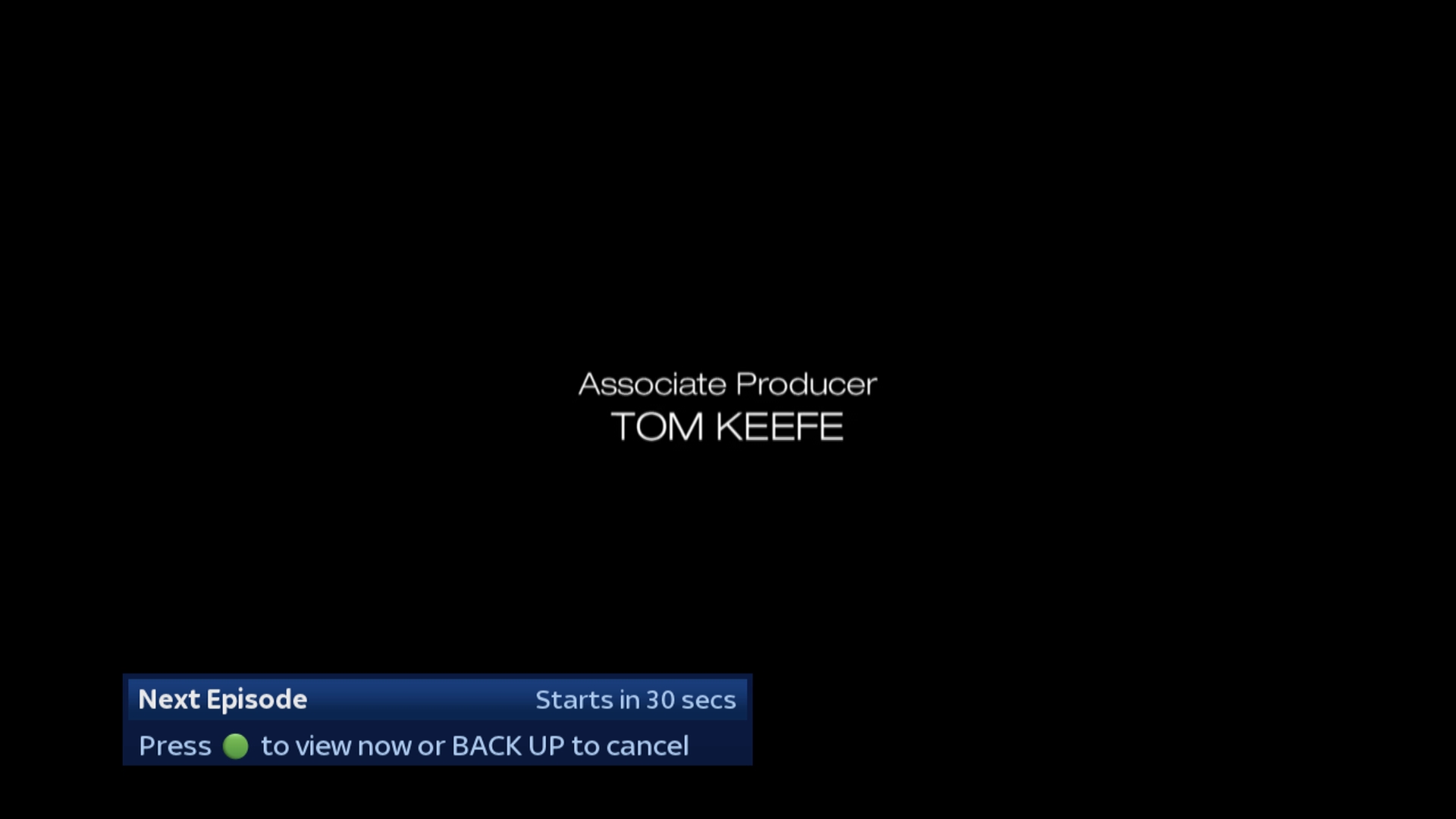
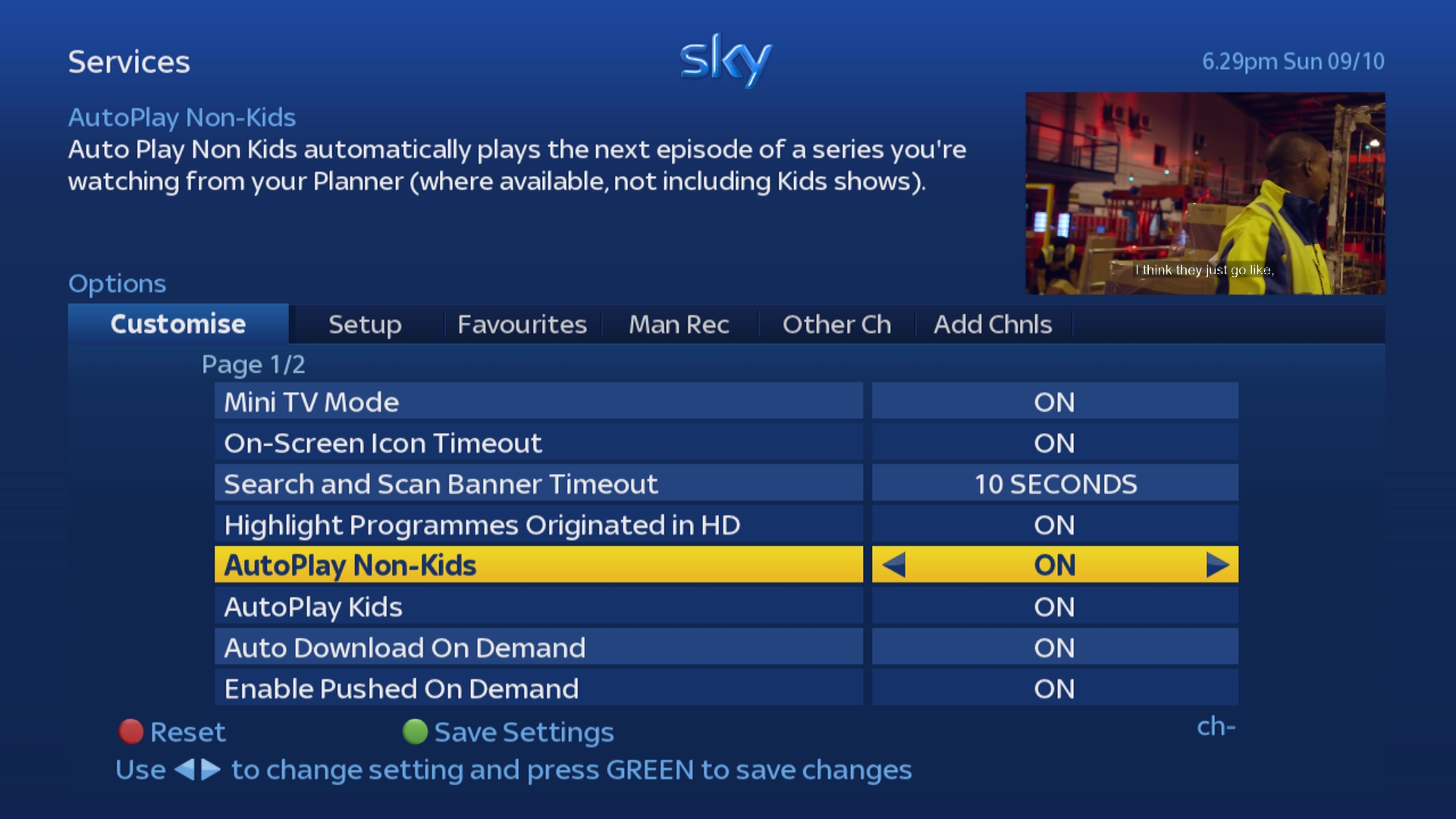
AutoPlay
When playing back a programme downloaded from OnDemand, if the next episode is available in the planner. Towards the end of the current episode a count down timer will appear in the bottom left corner of the screen, counting down from 30 seconds.
When the AutoPlay count down reaches 0 seconds, the next episode in the planner stack will automatically start playing.
If you don't want to wait for the count down to reach 0, you can also press the Green button to start watching the next episode immediately.
If you don't want to watch the next episode, you can just press BackUp while the count down is on screen to cancel it.
And if you don't like the AutoPlay feature you can turn it OFF by going to SERVICES > OPTIONS > CUSTOMISE. Here you will find two options which can be controlled independently;
•"AutoPlay Kids" Turn this off if you don't want Kids programmes to AutoPlay.
•"AutoPlay Non-Kids" Turn this off if you don't want programmes which are not Kids programmes to AutoPlay.
Supported on:
DRX890 & DRX895 Sky+HD Boxes
Requires:
Sky+ Subscription
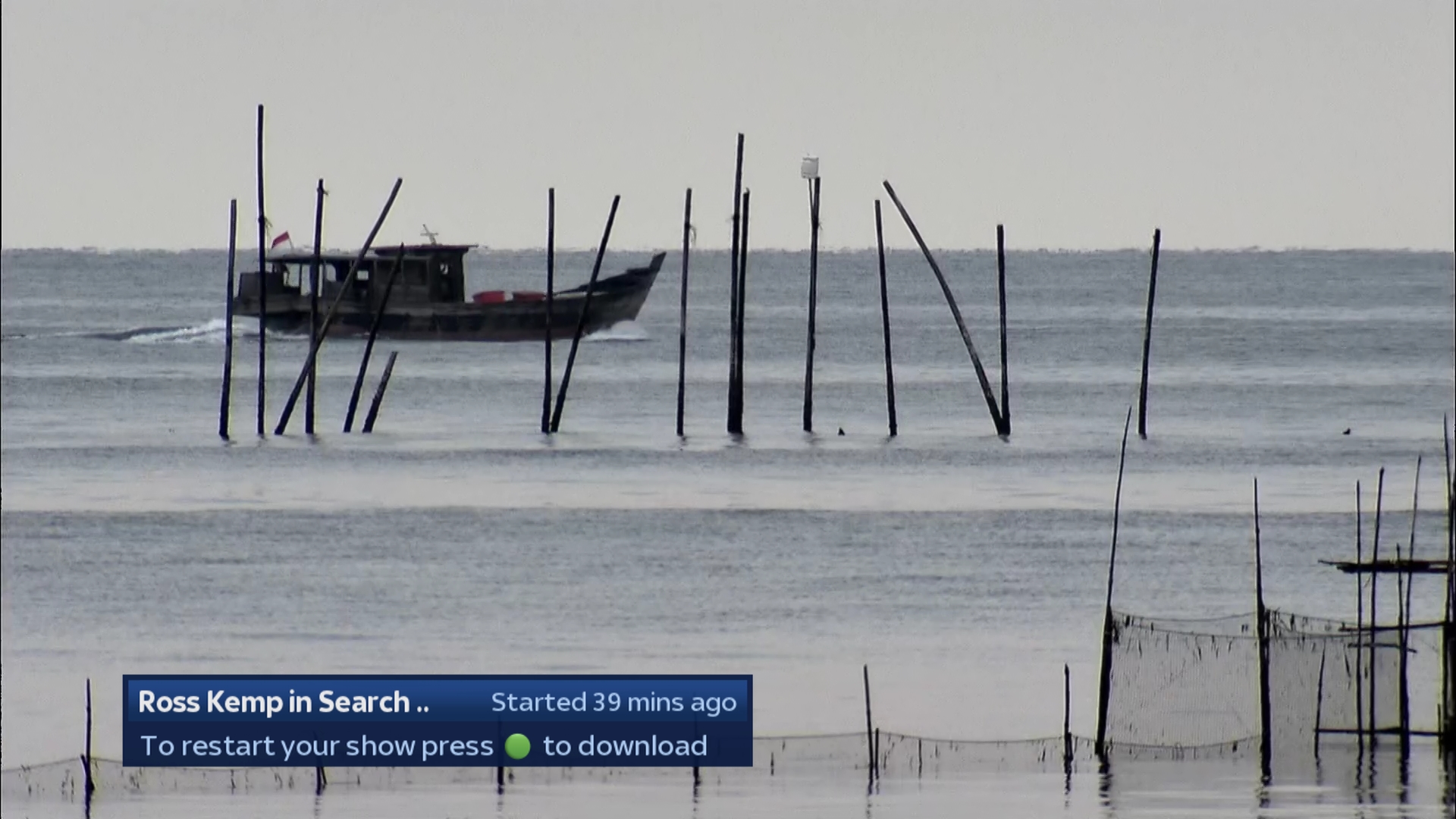
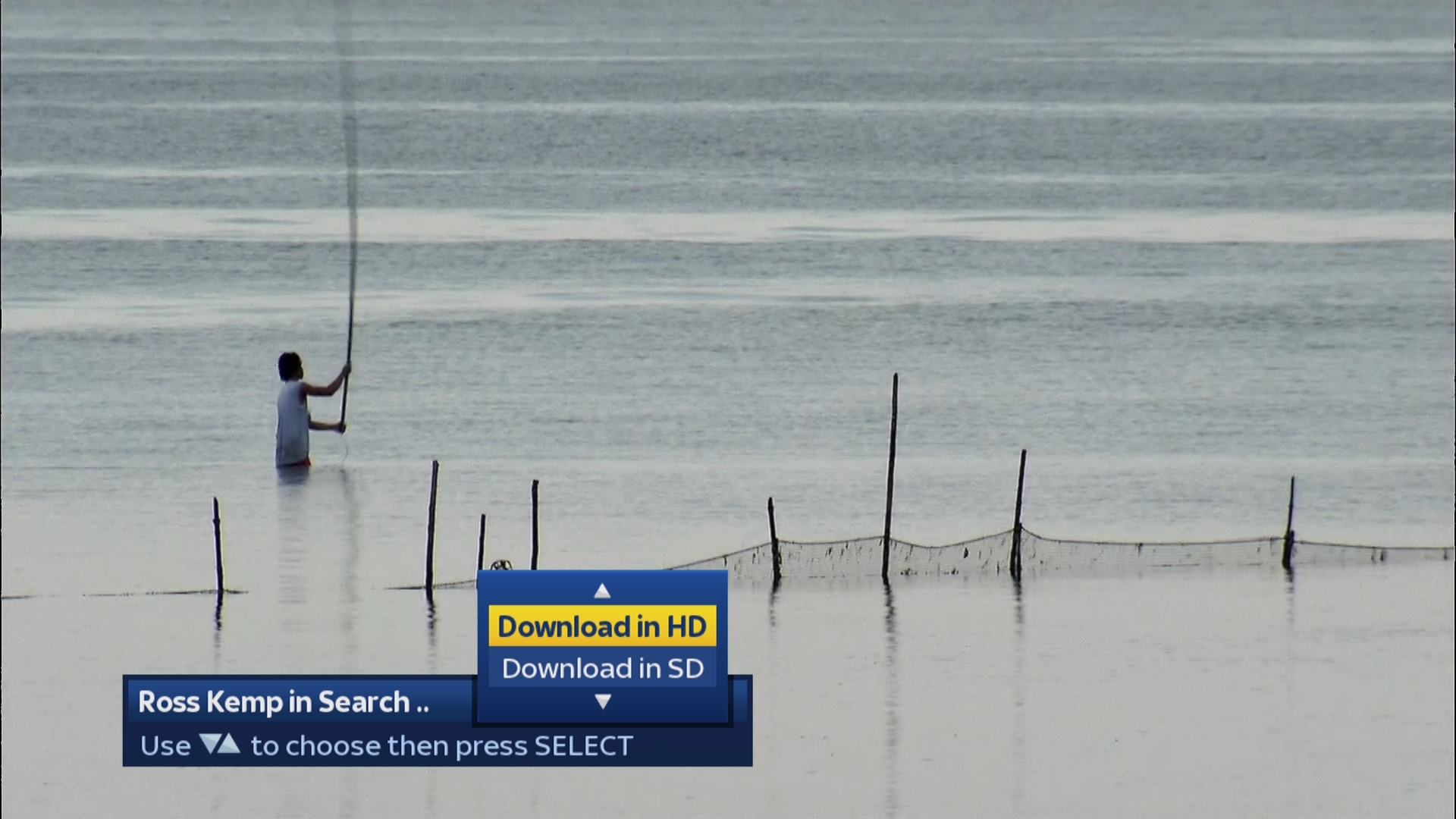
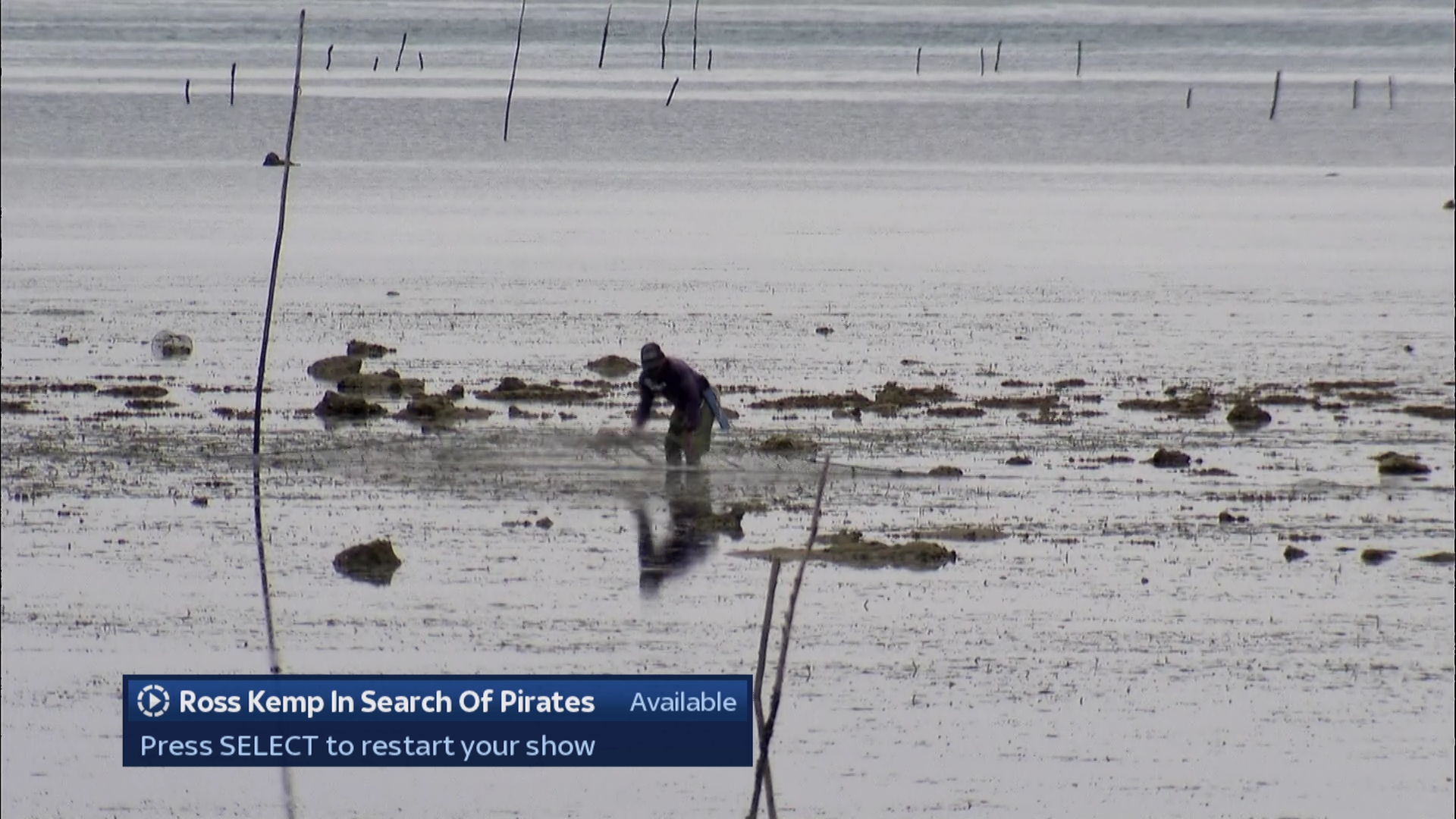
Watch from Start: Entertainment Shows
The popular Watch from Start feature has now been extended to support selected entertainment channels.
Just as with Sky Cinema, if you select a programme on Live TV which has already started. After the Search & Scan banner disappears, if this episode is available OnDemand a prompt will appear in the bottom left of the screen prompting you to press Green to Restart your show.
If the episode is available in both SD and HD OnDemand then depending on what your Sky+HD boxes "OnDemand Download Format" setting is set to, your box will either:
• Give you the option to “Download in HD” or “Download in SD".
• Or automatically download your preferred format
If the episode has been pushed to your Sky boxes reserved storage space, you will be able to press SELECT to restart your show immediately.
This feature is supported on the following channels: Sky Challenge, Sky Challenge ROI, Sky Challenge +1, PICK, PICK ROI, PICK+1 Sky Arts, Sky Atlantic, Sky Atlantic ROI, Sky Atlantic +1, Sky Living, Sky Living HD, Sky Living ROI, Sky Living ROI HD, Sky Living +1, Sky 1 HD, Sky HD ROI, Sky 1 +1.
Supported on:
DRX890 & DRX895 Sky+HD Boxes
Requires:
Broadband Connection & Sky+ Subscription
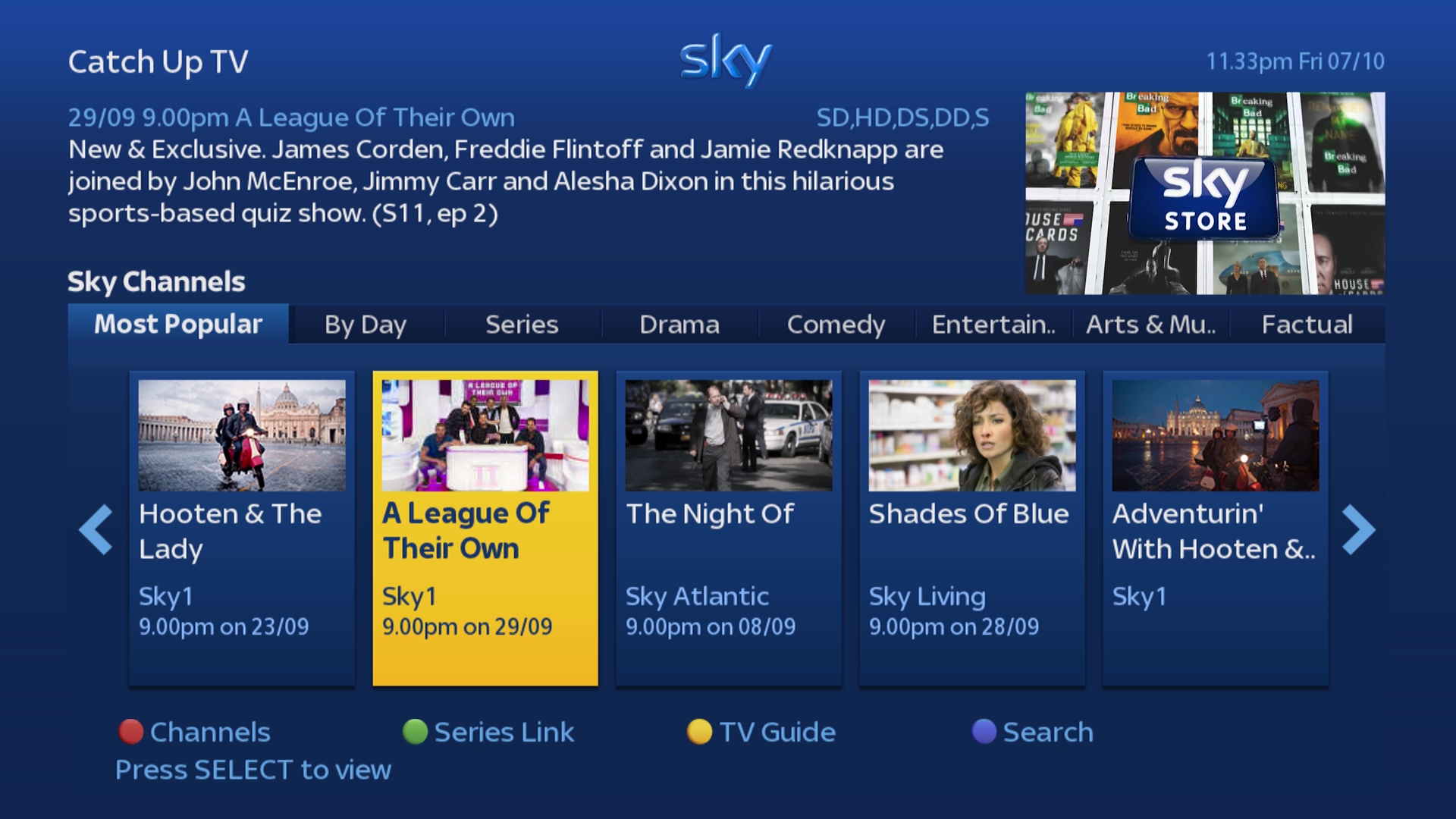
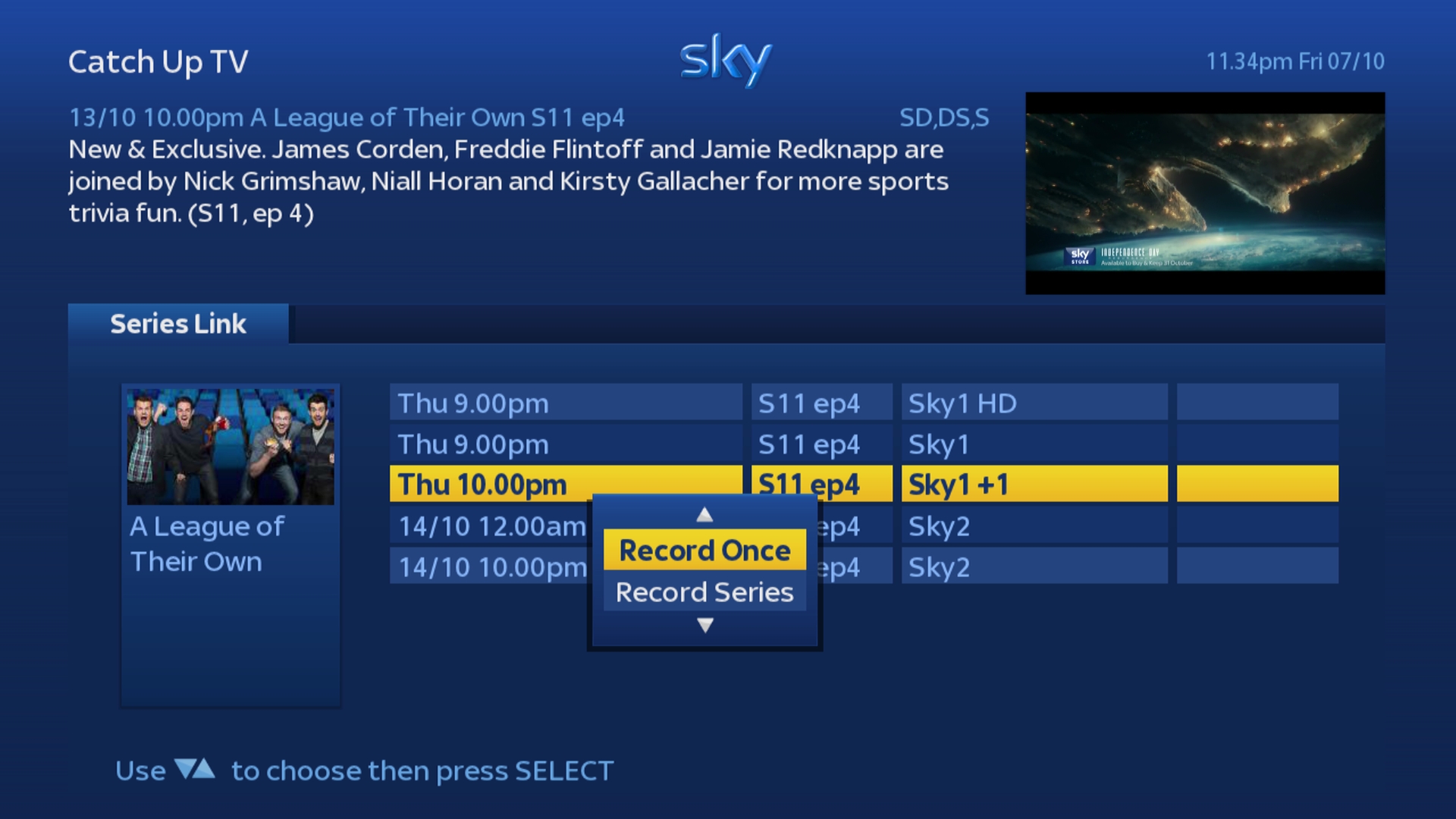
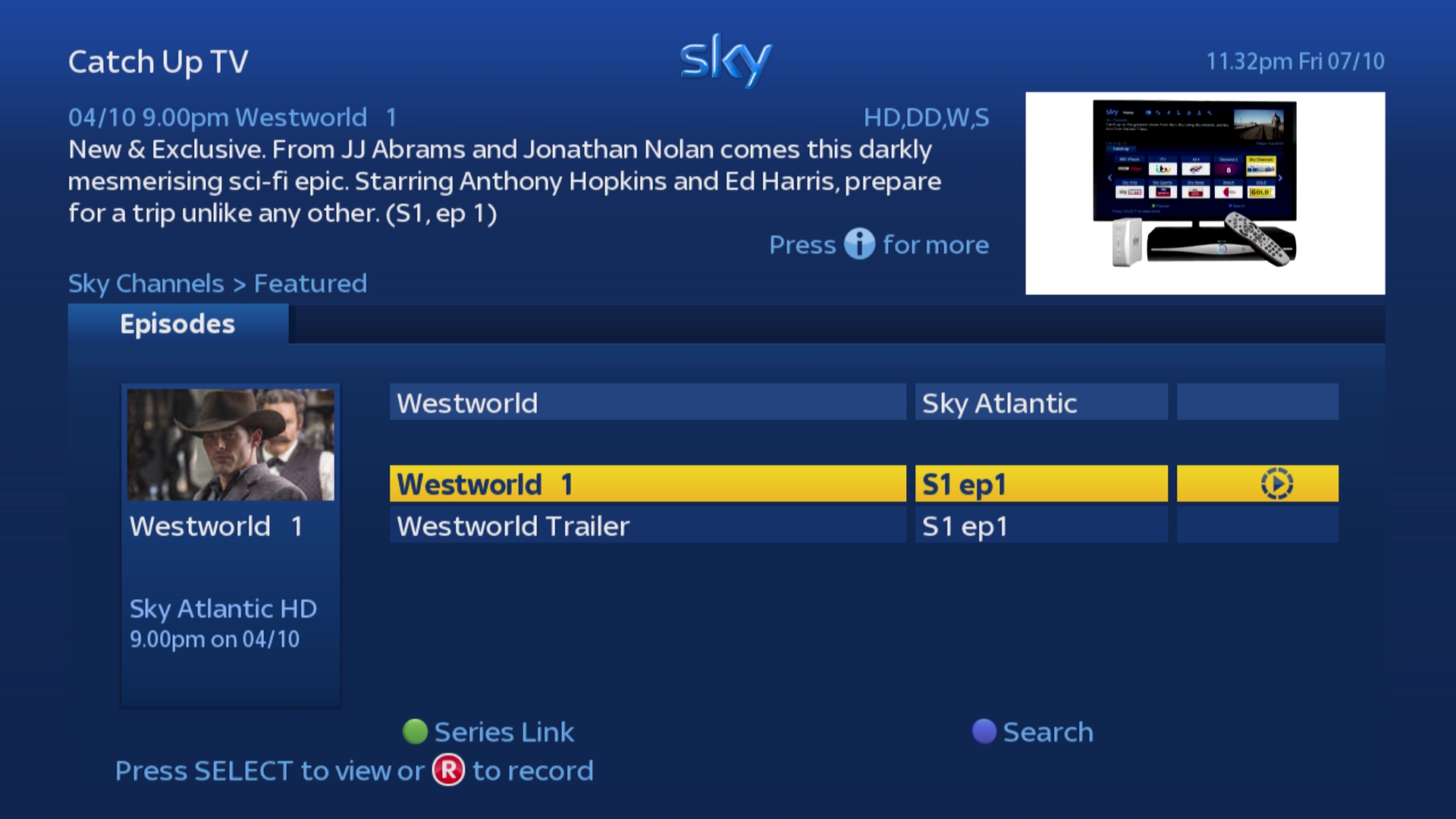
Series Link within CatchUp TV
When browsing the CatchUp TV section you now have the ability to set up a Series Link for the programme on live TV.
In the CatchUp TV section if the currently highlighted programme is part of a series and the next episode is on Live TV within the next 7 days, a green Series Link button will now be shown on screen.
If you then press the Green button you will be taken to a screen listing all of the showings for the next episode over the next seven days. This includes showings from both the SD, HD and +1 variants of the channel.
To set up a Series Link simply highlight your preferred showing and either press Select to set a Reminder or press R to record the programme. Depending on the option you select you will then be given the option to choose to either Remind Once / Remind Series or Record Once / Record Series.
Supported on:
DRX890 & DRX895 Sky+HD Boxes
Requires:
Broadband Connection & Sky+ Subscripton
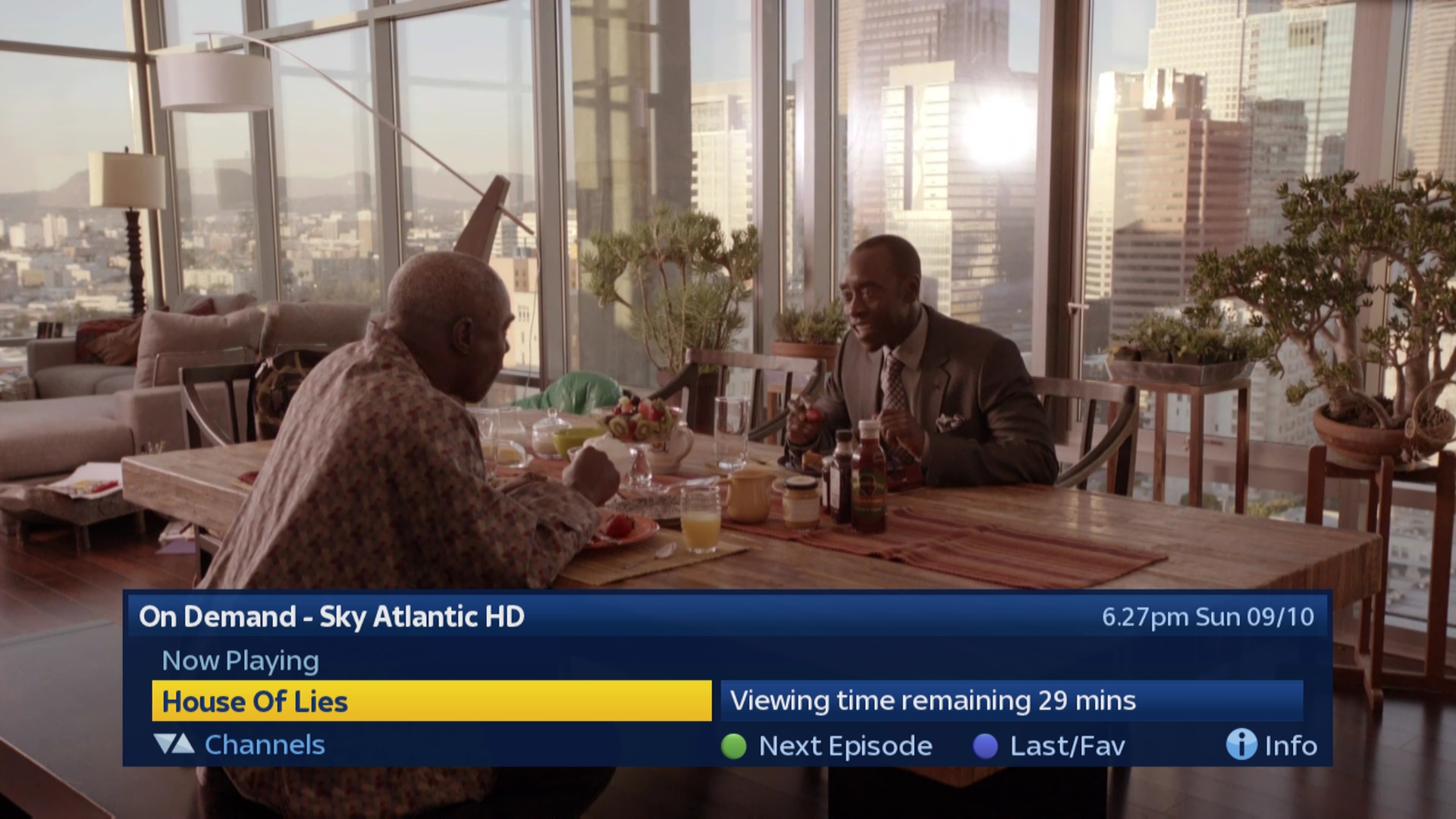
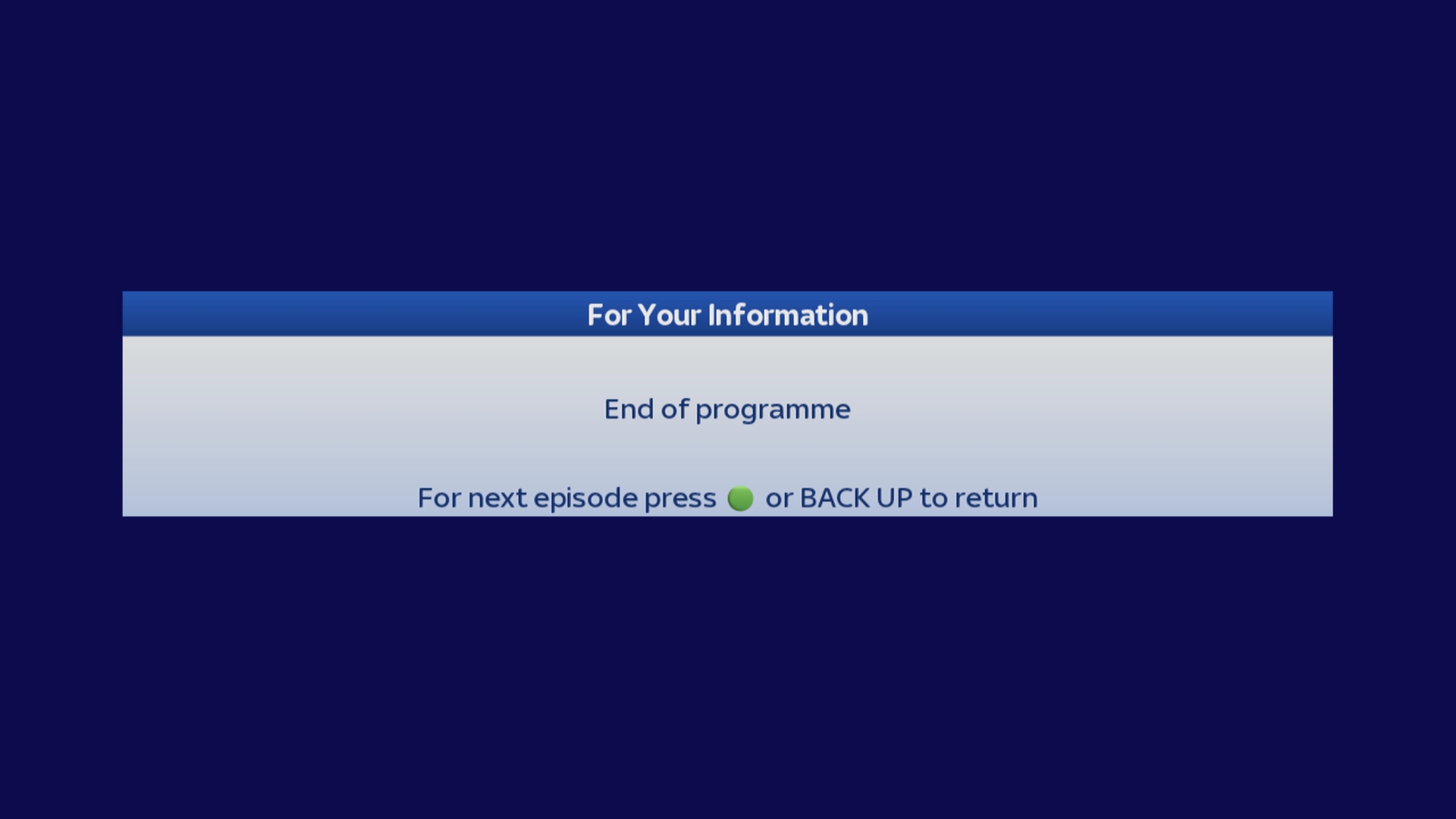
Watch Next at any point
The Watch Next feature has been enhanced enabling you to start watching the next episode in more places than before.
Watch Next has been extended to also include recordings from live TV and you will now be able to press the Green button at any point while playing back a programme from a planner stack in order to start watching the next episode in the stack, instead of just near the end of the programme.
If available you will also now be able to press Green to watch the Next Episode when the “End of programme” message is displayed on screen.
The “For Next Episode” prompt in the bottom left of the screen will no longer appear, however when playing back a programme from the planner, if watch next is available a green Next Episode button will be shown on the Search & Scan banner.
Also when watching a series which requires a PIN, you will now only need to enter the PIN once when you select the first episode to playback and not when starting the next episode using Watch Next. The only exception to this is if the next episode has a higher age rating than the previous episode, in which case you will be required to enter your PIN again.
Supported on:
DRX890 & DRX895 Sky+HD Boxes
Requires:
Broadband Connection & Sky+ Subscription.
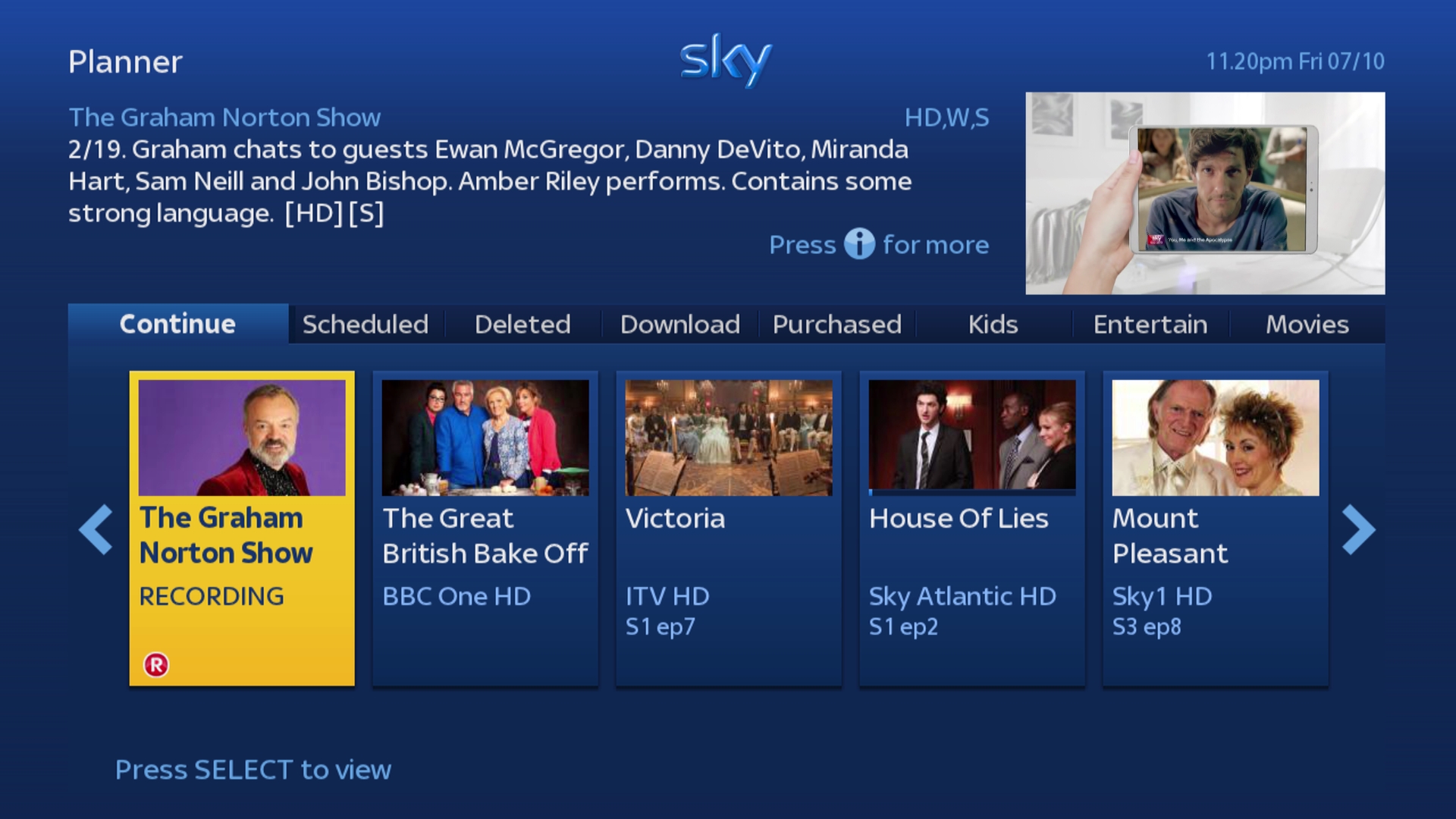
If your Sky+HD box is not connected to the internet, the "Continue" tab will not change in appearence and will continue to display content in a conventional planner list as previously.
Supported on:
DRX890 & DRX895 Sky+HD Boxes
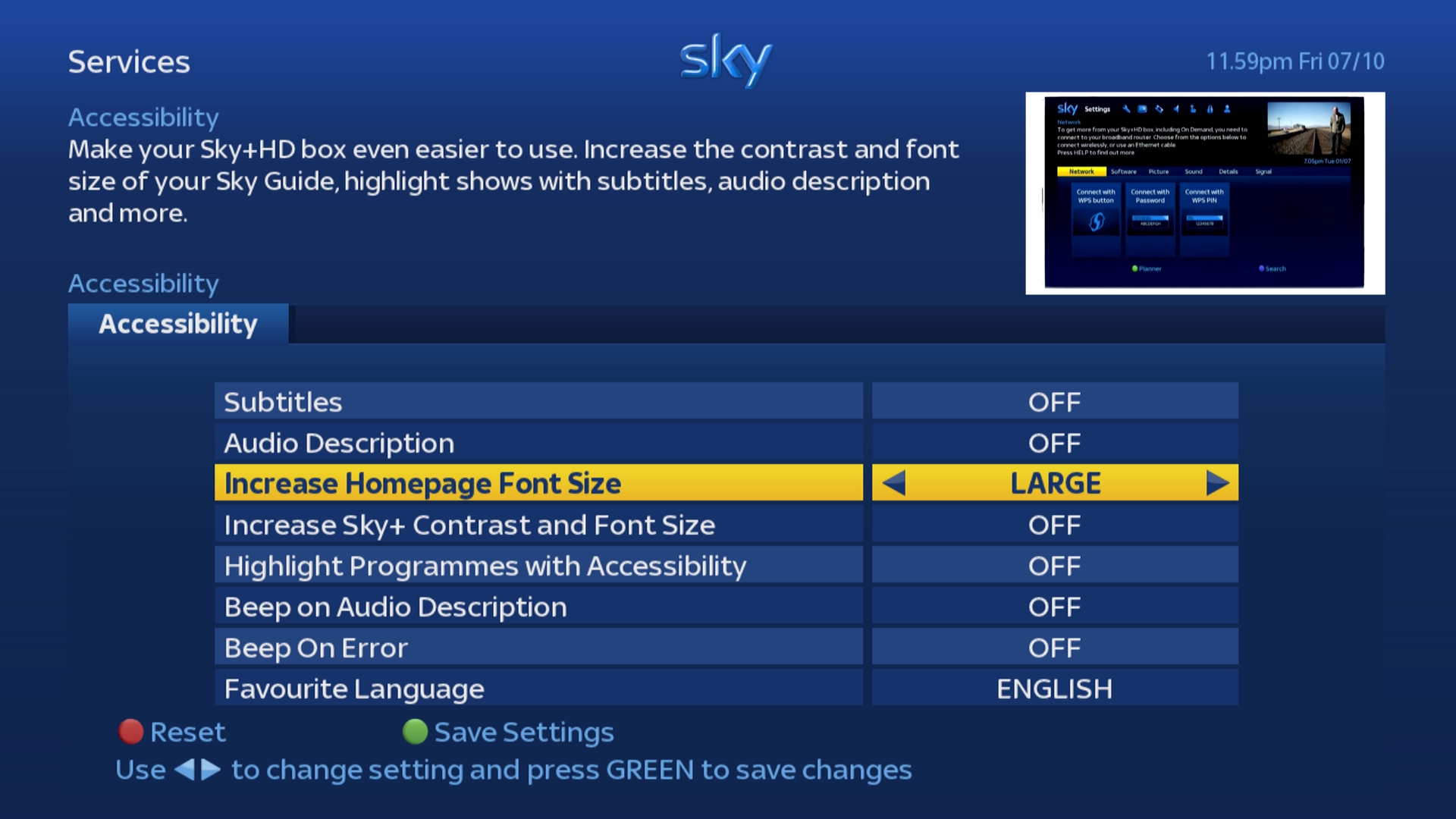
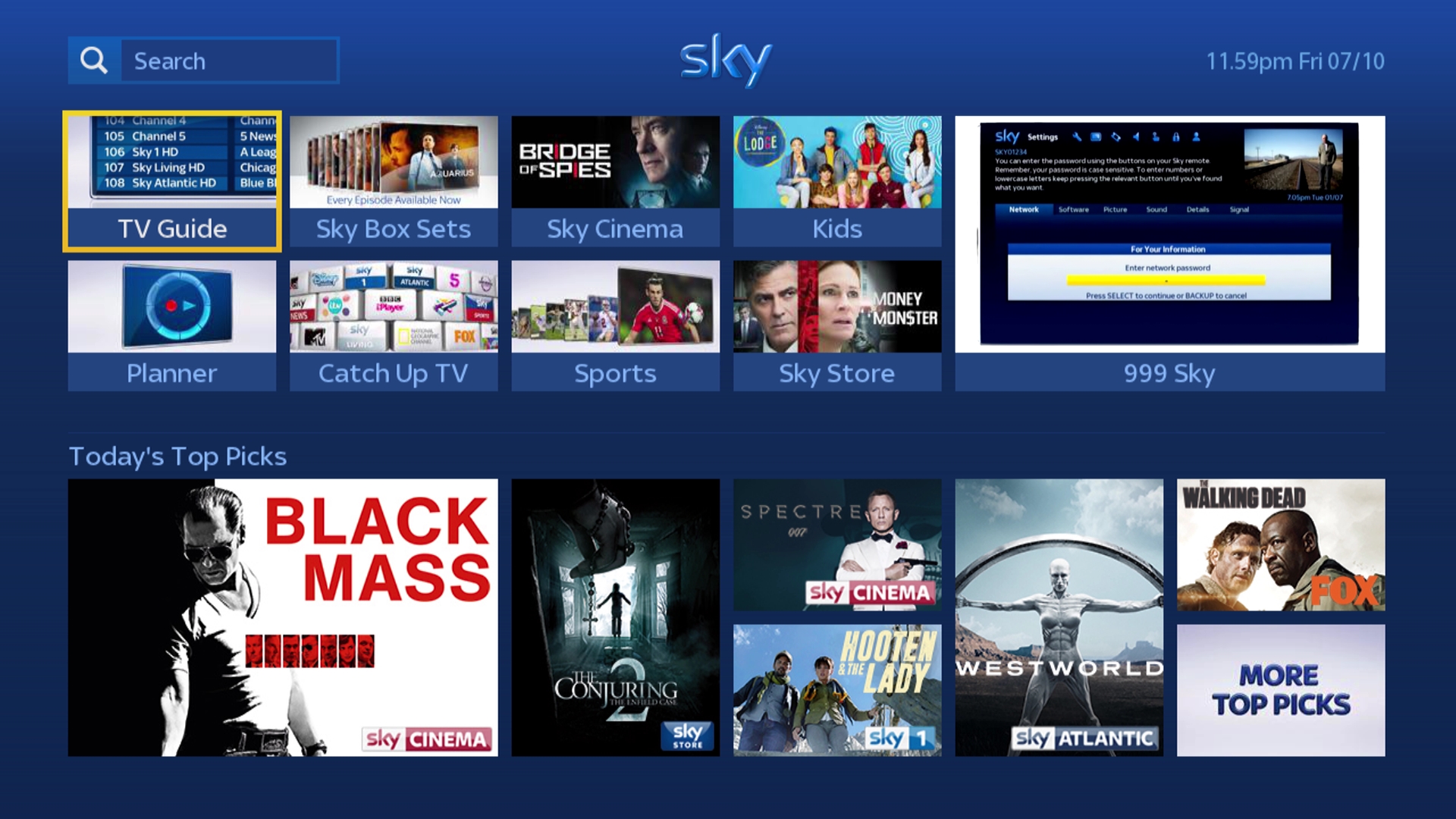
To increase the font size go to SERVICES > ACCESSIBILITY > INCREASE HOMEPAGE FONT SIZE and change the value from Normal to Large then press Green to save the change.
Supported on:
DRX890 & DRX895 Sky+HD Boxes