Telephone Dialling Prefix
Sky boxes have the ability to make a dial up internet connection to Sky’s servers via the telephone line, this is used to transfer information about PPV purchases, ensure miltiroom boxes are in the same household and access the interactive services.
This connection relies on Sky’s servers being able to identify the phone number of the telephone line being used to make the connection, this is known as CLI (Caller Line Identifier). If you have your telephone number set to be withheld by your service provider, then you will need to add a dialing prefix to your Sky boxes telephone settings in order for your telephone number to be shown when your Sky box makes a dial up connection.
Note:
• SkyHD & Sky+HD boxes (except those made by Thomson) will now default to using the internet connection for these services instead of the telephone line if connected to the internet.
• You will not be able to change the dialling prefix while your box is currently connected to the internet, you would need to disconnect it first.
• DRX-890WL & DRX-895WL Sky+HD boxes, DRX-595L SkyHD boxes and all Sky Q boxes do not have a telephone port and dial up modem. These boxes must now use the internet connection for these services.
This connection relies on Sky’s servers being able to identify the phone number of the telephone line being used to make the connection, this is known as CLI (Caller Line Identifier). If you have your telephone number set to be withheld by your service provider, then you will need to add a dialing prefix to your Sky boxes telephone settings in order for your telephone number to be shown when your Sky box makes a dial up connection.
Note:
• SkyHD & Sky+HD boxes (except those made by Thomson) will now default to using the internet connection for these services instead of the telephone line if connected to the internet.
• You will not be able to change the dialling prefix while your box is currently connected to the internet, you would need to disconnect it first.
• DRX-890WL & DRX-895WL Sky+HD boxes, DRX-595L SkyHD boxes and all Sky Q boxes do not have a telephone port and dial up modem. These boxes must now use the internet connection for these services.
Choose Your Box
Select your Sky box from the menu in order to view the corresponding instructions.
Now Heres What To Do
Looks like you haven't yet selected the type of Sky box you have.
Select the Sky box you have from the menu above to display the corresponding instructions right here. We'll even remember your selection for when you view other How To Guides to make things easier.
Sky Q 1TB & 2TB Boxes
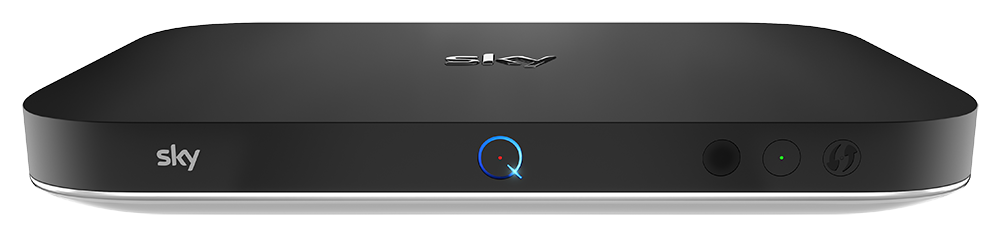
!
This HowToGuide guide does not apply to Sky Q 1TB & 2TB boxes as they do not have a telephone port or dial up modem.
Sky Q Mini Boxes

!
This HowToGuide guide does not apply to Sky Q Mini boxes as they do not telephone port or dial up modem.
Current Sky+HD boxes
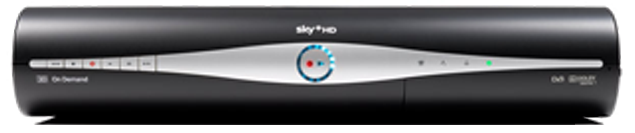
1
Press the Services button on your Sky remote.
The Services homepage should now be displayed on screen with the “Radio” tile highlighted.
The Services homepage should now be displayed on screen with the “Radio” tile highlighted.
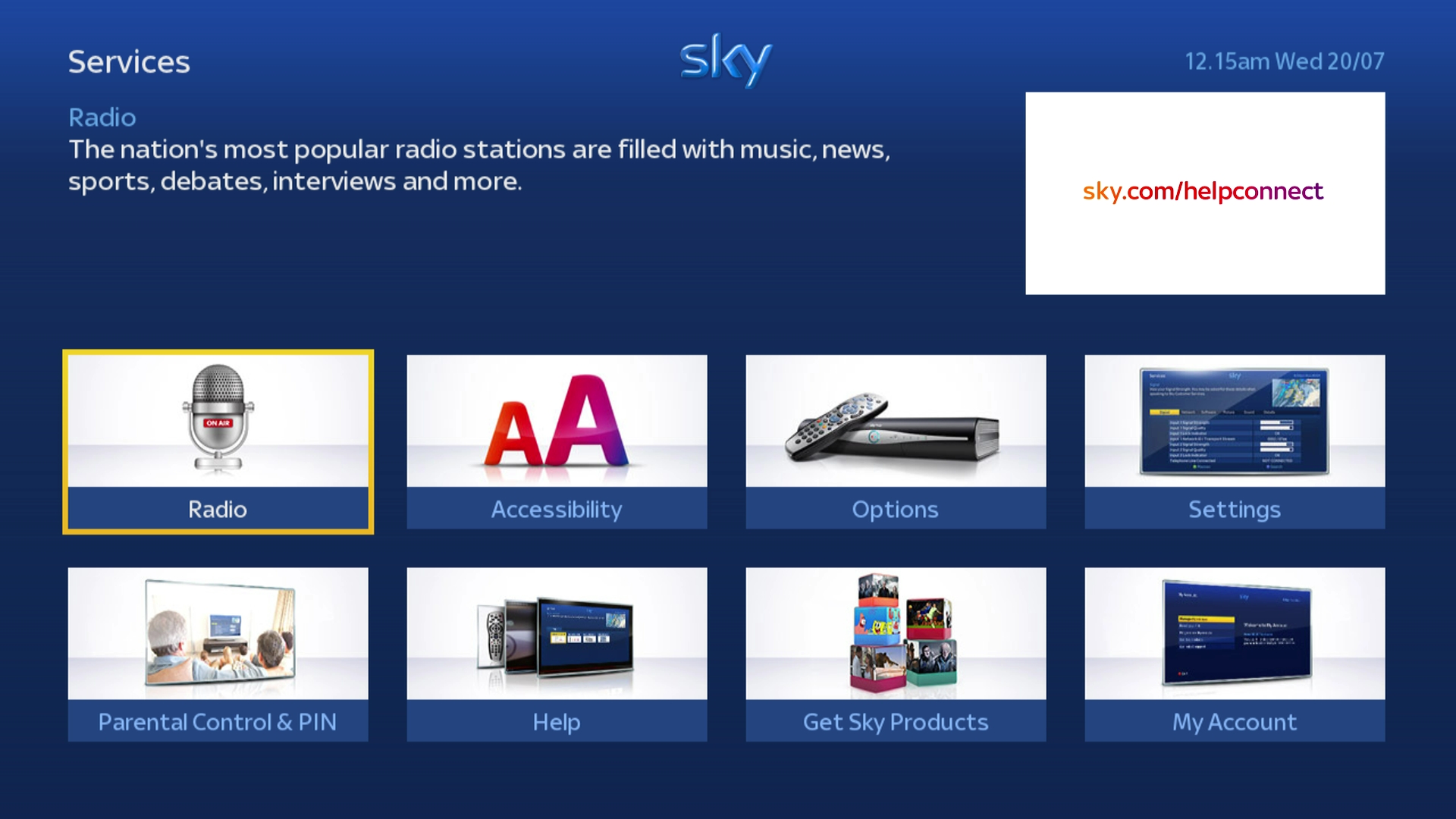
2
Now press 0 0 1 Select on your Sky remote in quick succession.
You should now be in the hidden Installer part of the Services homepage with the “Setup” tab highlighted
If the following menu is not showing on your TV screen then press the Sky button and repeat the process again from Step 1.
You should now be in the hidden Installer part of the Services homepage with the “Setup” tab highlighted
If the following menu is not showing on your TV screen then press the Sky button and repeat the process again from Step 1.
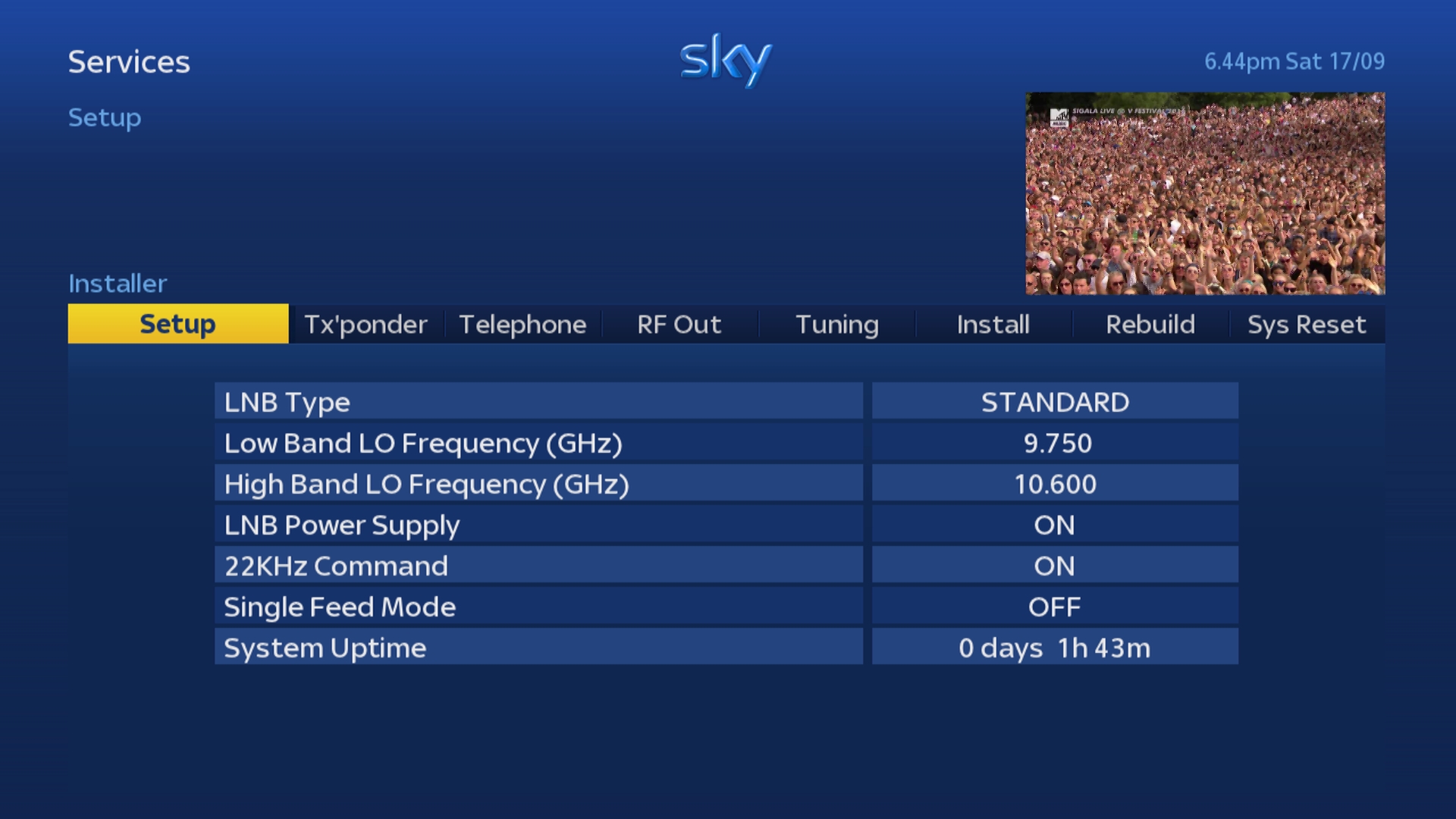
3
Use the Left or Right arrows on your Sky remote to scroll across to the tab labelled “Telephone".
This should change to “Tel Settings” once highlighted.
This should change to “Tel Settings” once highlighted.
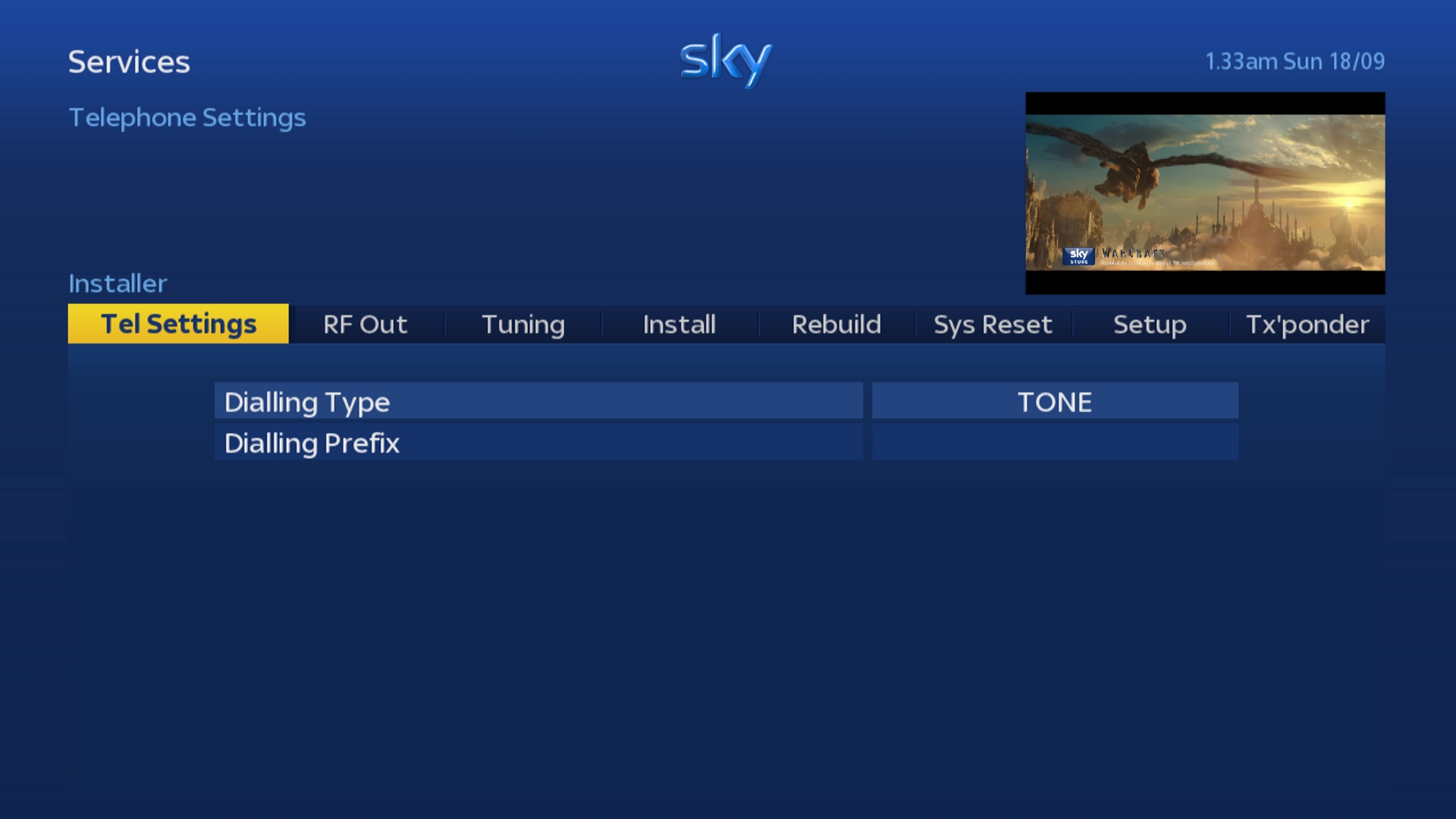
4
Press either the Select or Down arrow on your Sky remote to select the "Tel Settings" option.
"Dialling Type" should now be highlighted.
"Dialling Type" should now be highlighted.
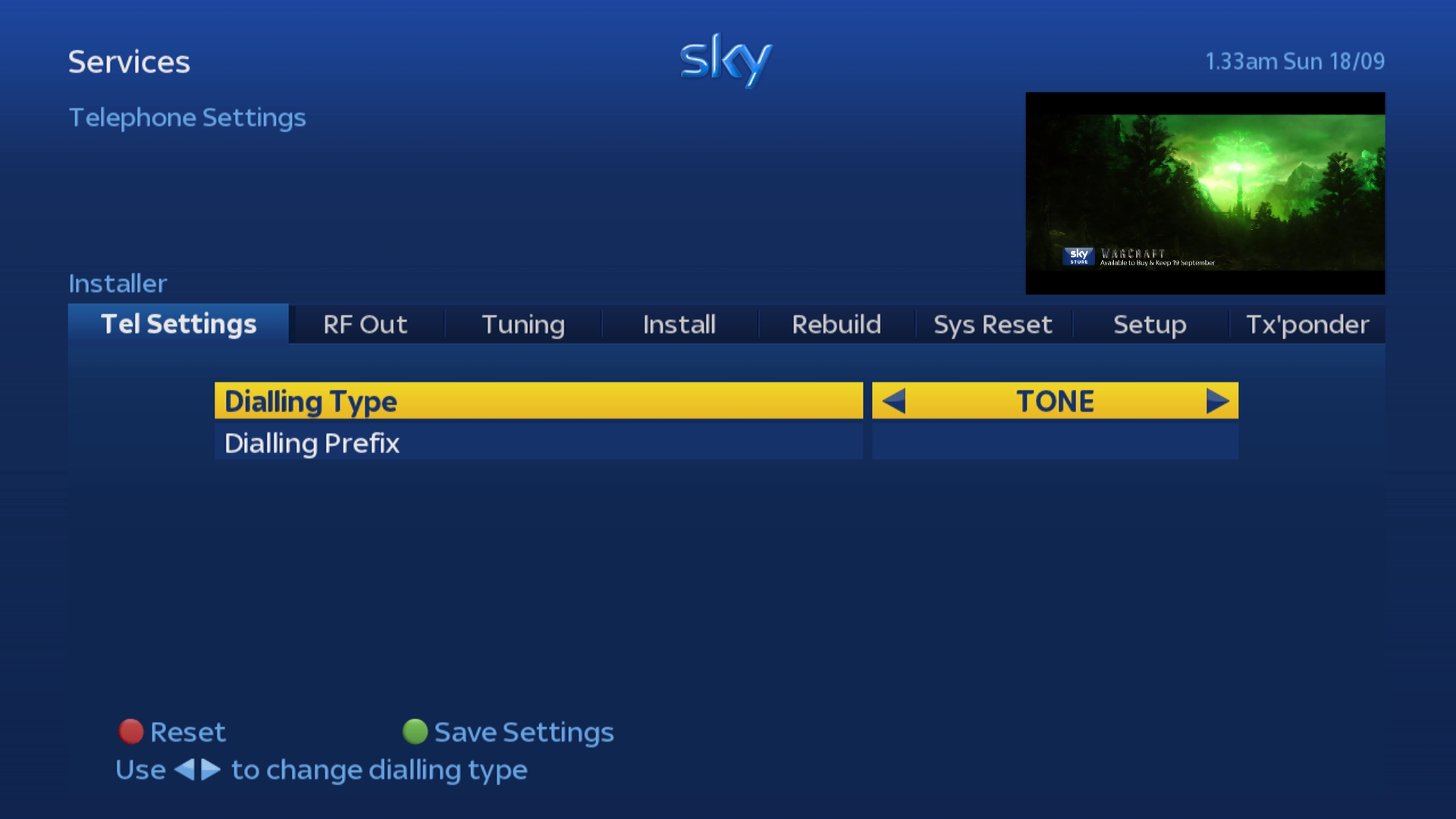
5
Press the Down button on your Sky remote to highlight the "Dialling Prefix" option.
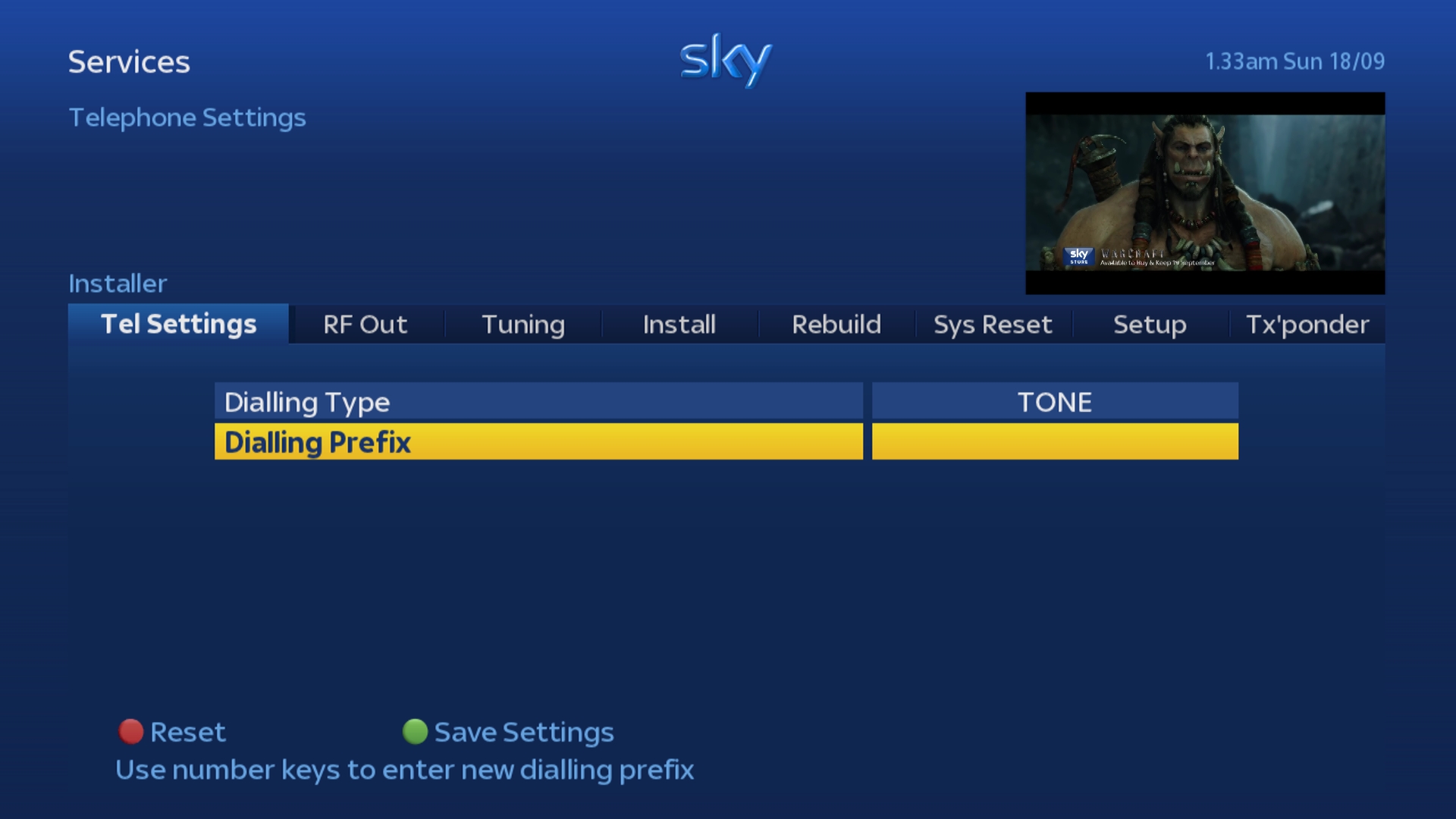
6
Use the number keypad on your Sky remote to enter the number 1470.
If you make a mistake use the left arrow on your Sky remote to delete the previous number.
If you make a mistake use the left arrow on your Sky remote to delete the previous number.
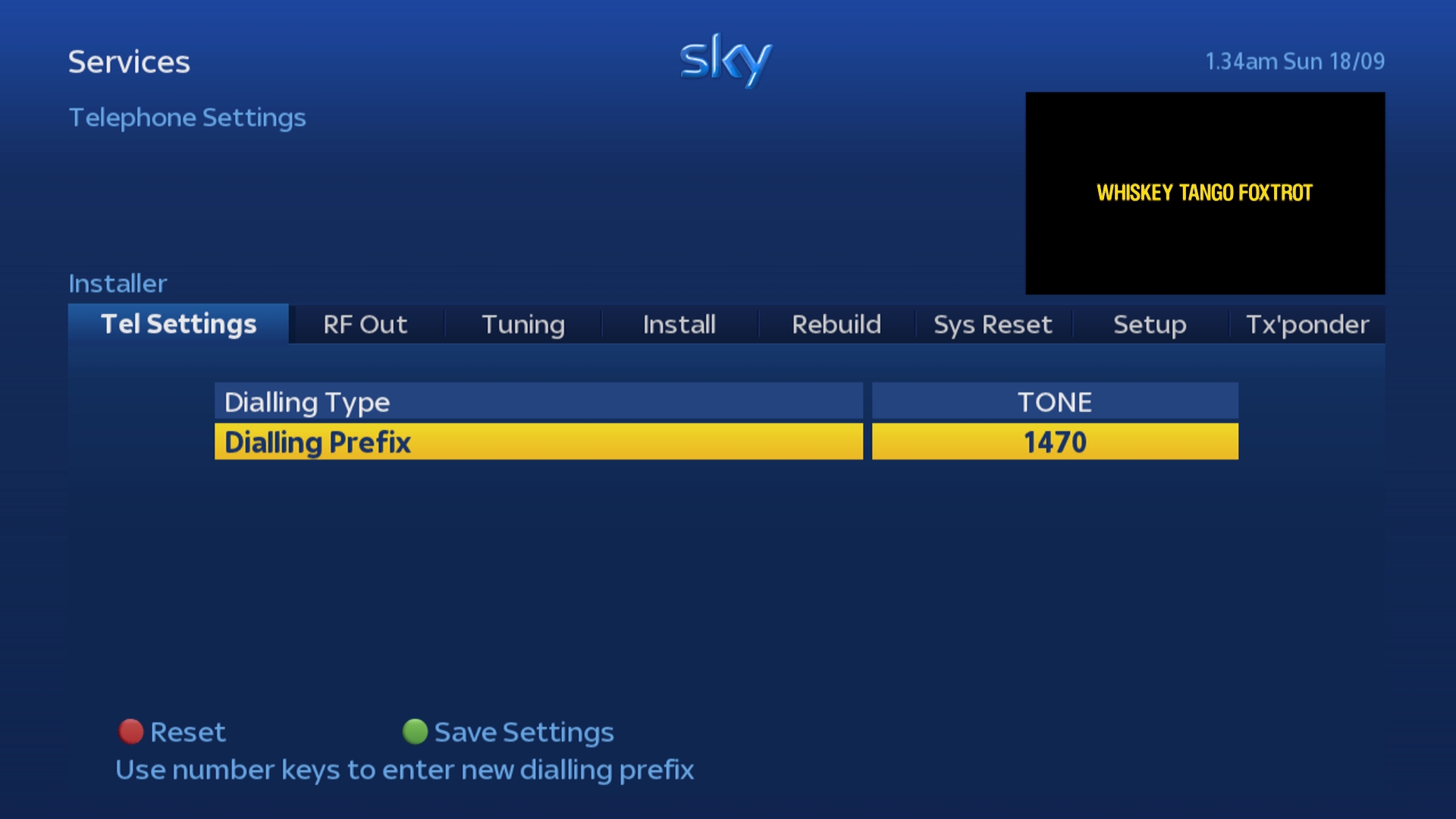
7
Press the Green button on your Sky remote to save the changes.
Your Sky box will now attaempt to phone home to Sky, this may take a few minutes.
The following message will be displayed on the TV screen: Callback in progress
Your Sky box will now attaempt to phone home to Sky, this may take a few minutes.
The following message will be displayed on the TV screen: Callback in progress
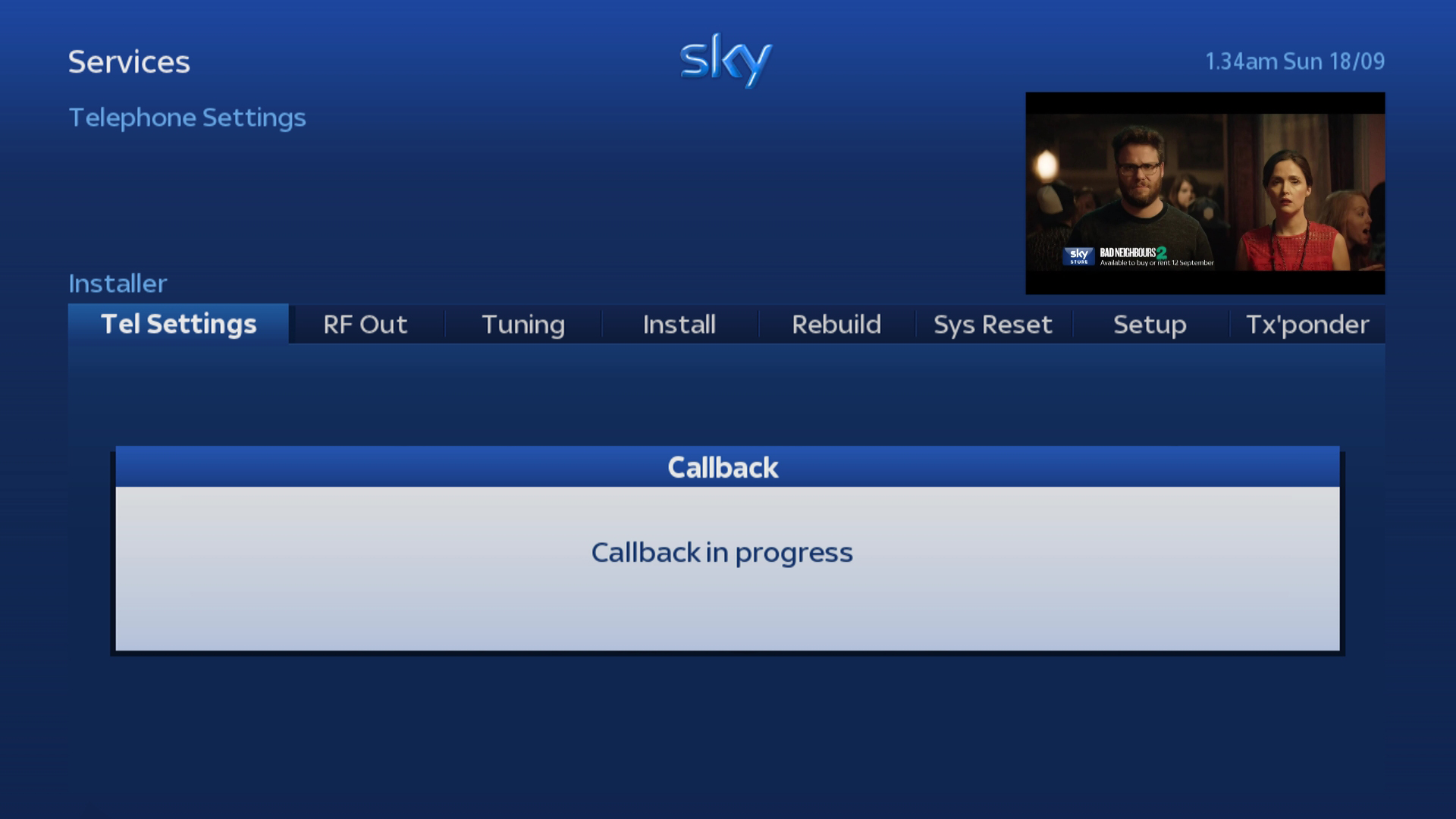
!
If this callback fails then the Sky box will reject the new telephone prefix and display the error ”Prefix Update Failed”.
This is a safety measure to prevent people setting incorrect prefixes.
If this issue occurs re-enter the prefix and then try again, if the issue continues then check the phone line is connected to your Sky box and working properly.
This is a safety measure to prevent people setting incorrect prefixes.
If this issue occurs re-enter the prefix and then try again, if the issue continues then check the phone line is connected to your Sky box and working properly.
Older Sky+HD boxes
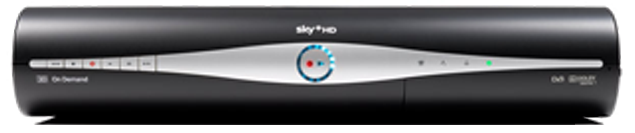
1
Press the Services button on your Sky remote.
The Options menu should now be highlighted.
The Options menu should now be highlighted.
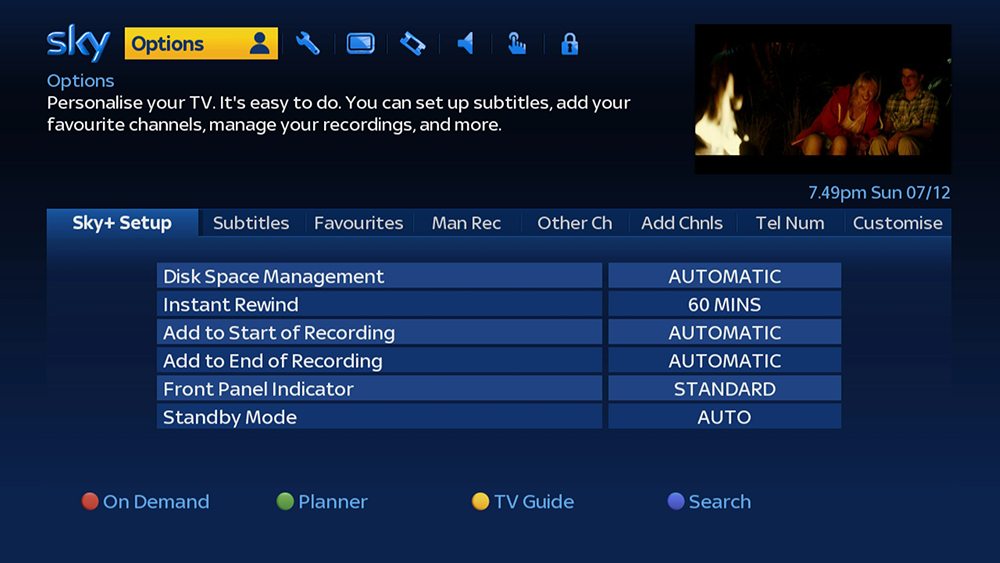
2
Press the 0 button on your Sky remote.
The Picture tab within the Settings menu should now be highlighted.
The Picture tab within the Settings menu should now be highlighted.
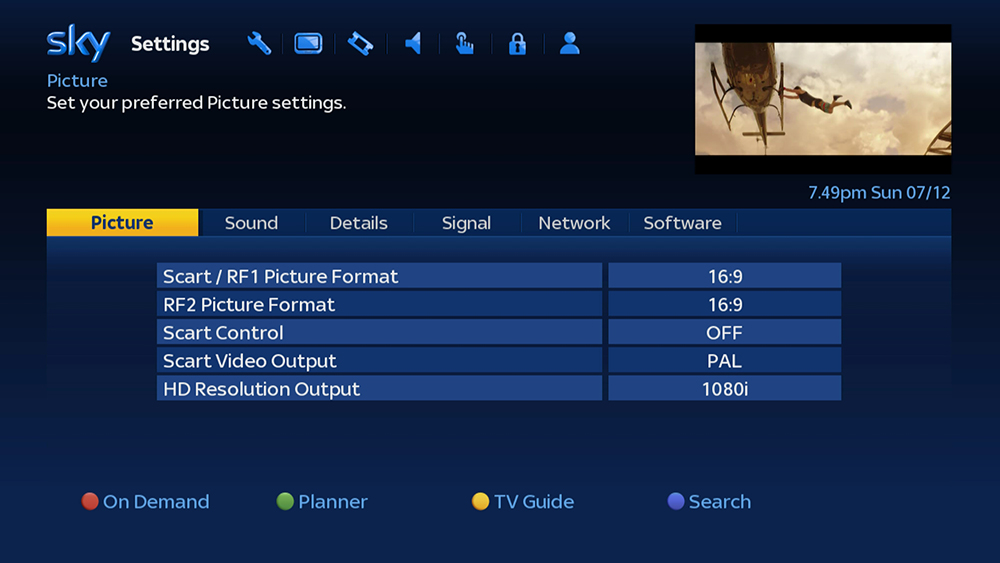
3
Now press the 0 1 & Select buttons on your Sky remote in quick succession.
You should now be in the hidden part of the Settings menu with the Setup tab highlighted.
If the following menu is not showing on your TV screen then press the Sky button and repeat the process again from Step 1.
You should now be in the hidden part of the Settings menu with the Setup tab highlighted.
If the following menu is not showing on your TV screen then press the Sky button and repeat the process again from Step 1.
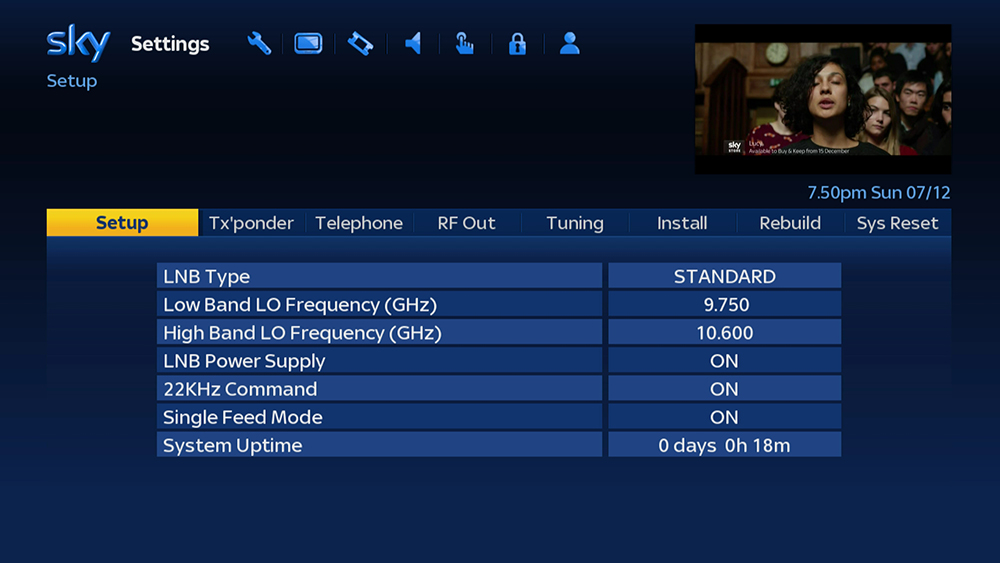
4
Use the Left or Right arrows on your Sky remote to scroll across to the tab labelled “Telephone".
This should change to “Tel Settings” once highlighted.
This should change to “Tel Settings” once highlighted.
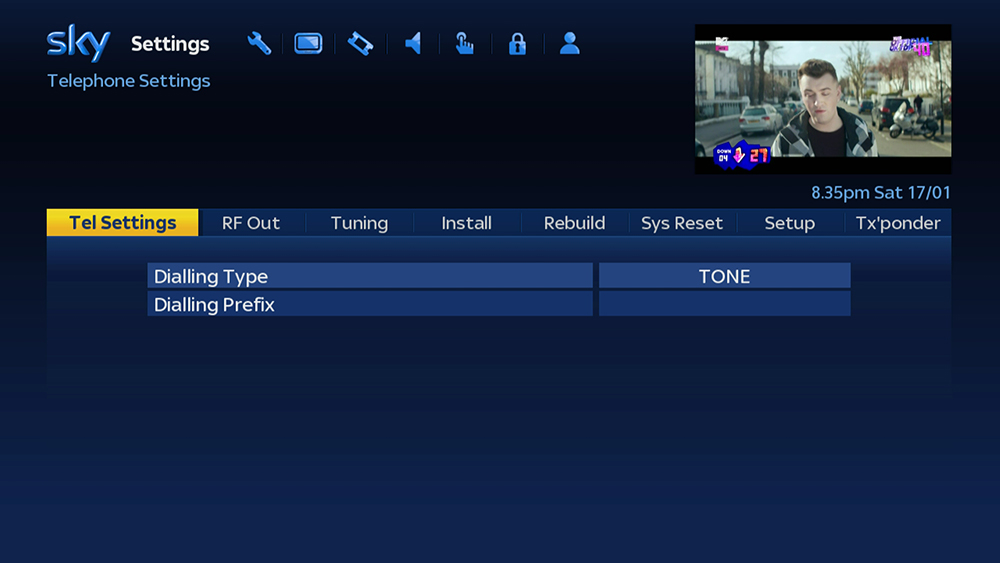
5
Press either the Select or Down arrow on your Sky remote to select the "Tel Settings" option.
"Dialling Type" should now be highlighted.
"Dialling Type" should now be highlighted.
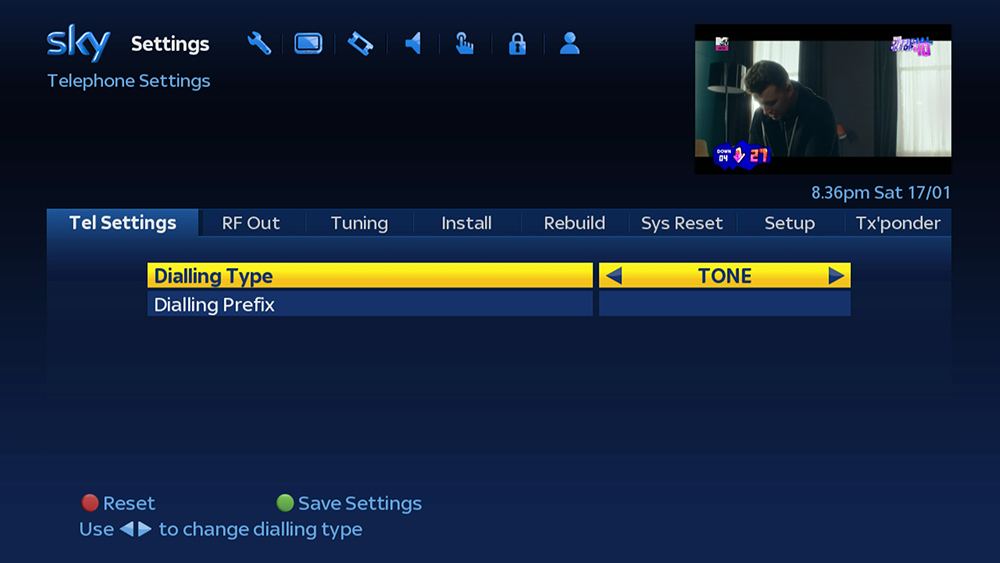
6
Press the Down button on your Sky remote to highlight the "Dialling Prefix" option.
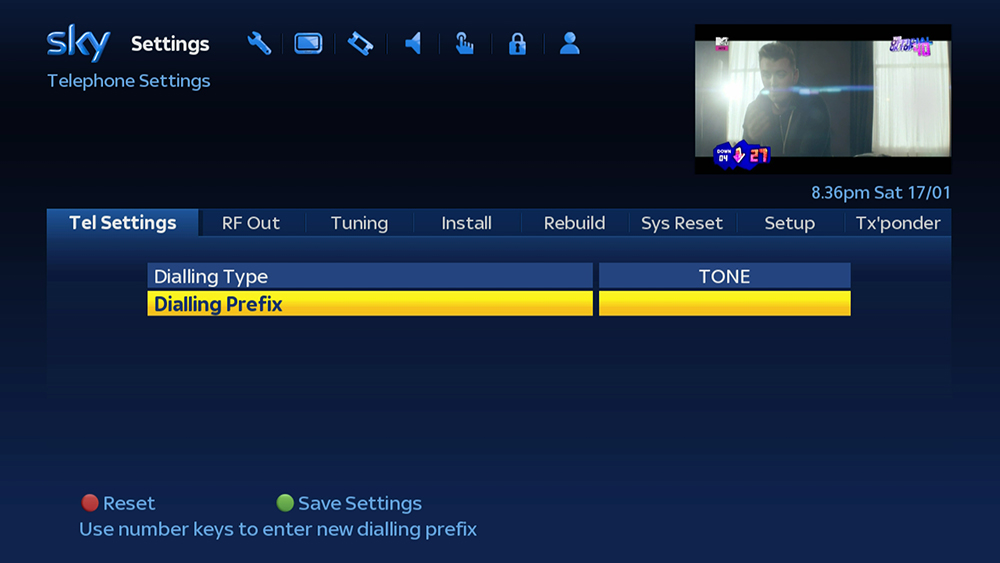
7
Use the number keypad on your Sky remote to enter the number 1470.
If you make a mistake use the left arrow on your Sky remote to delete the previous number.
If you make a mistake use the left arrow on your Sky remote to delete the previous number.
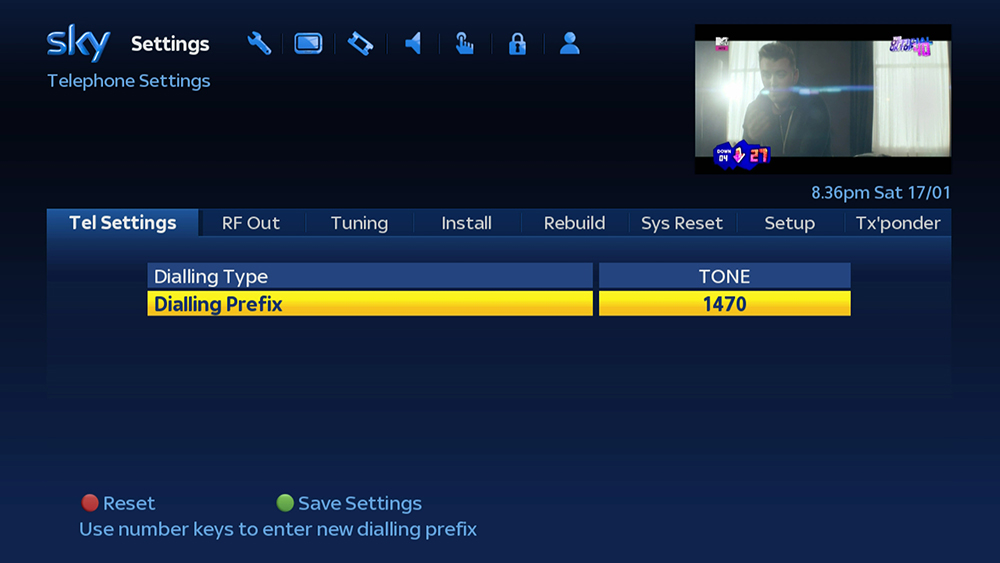
8
Press the Green button on your Sky remote to save the changes.
Your Sky box will now attaempt to phone home to Sky, this may take a few minutes.
The following message will be displayed on the TV screen: Callback in progress
Your Sky box will now attaempt to phone home to Sky, this may take a few minutes.
The following message will be displayed on the TV screen: Callback in progress
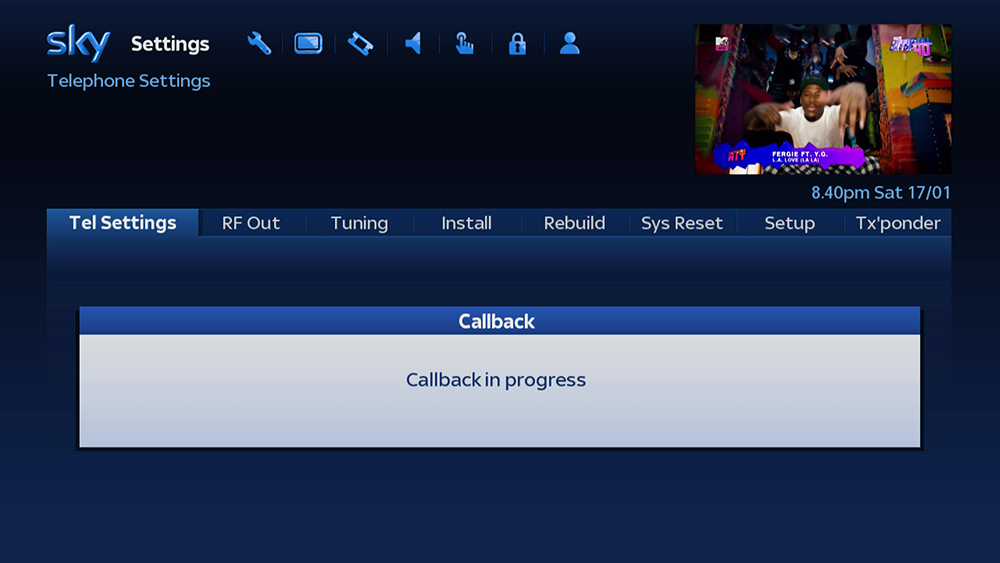
!
If this callback fails then the Sky box will reject the new telephone prefix and display the error ”Prefix Update Failed”.
This is a safety measure to prevent people setting incorrect prefixes.
If this issue occurs re-enter the prefix and then try again, if the issue continues then check the phone line is connected to your Sky box and working properly.
This is a safety measure to prevent people setting incorrect prefixes.
If this issue occurs re-enter the prefix and then try again, if the issue continues then check the phone line is connected to your Sky box and working properly.
SkyHD Box

1
Press the Services button on your Sky remote.
The Options menu should now be highlighted.
The Options menu should now be highlighted.
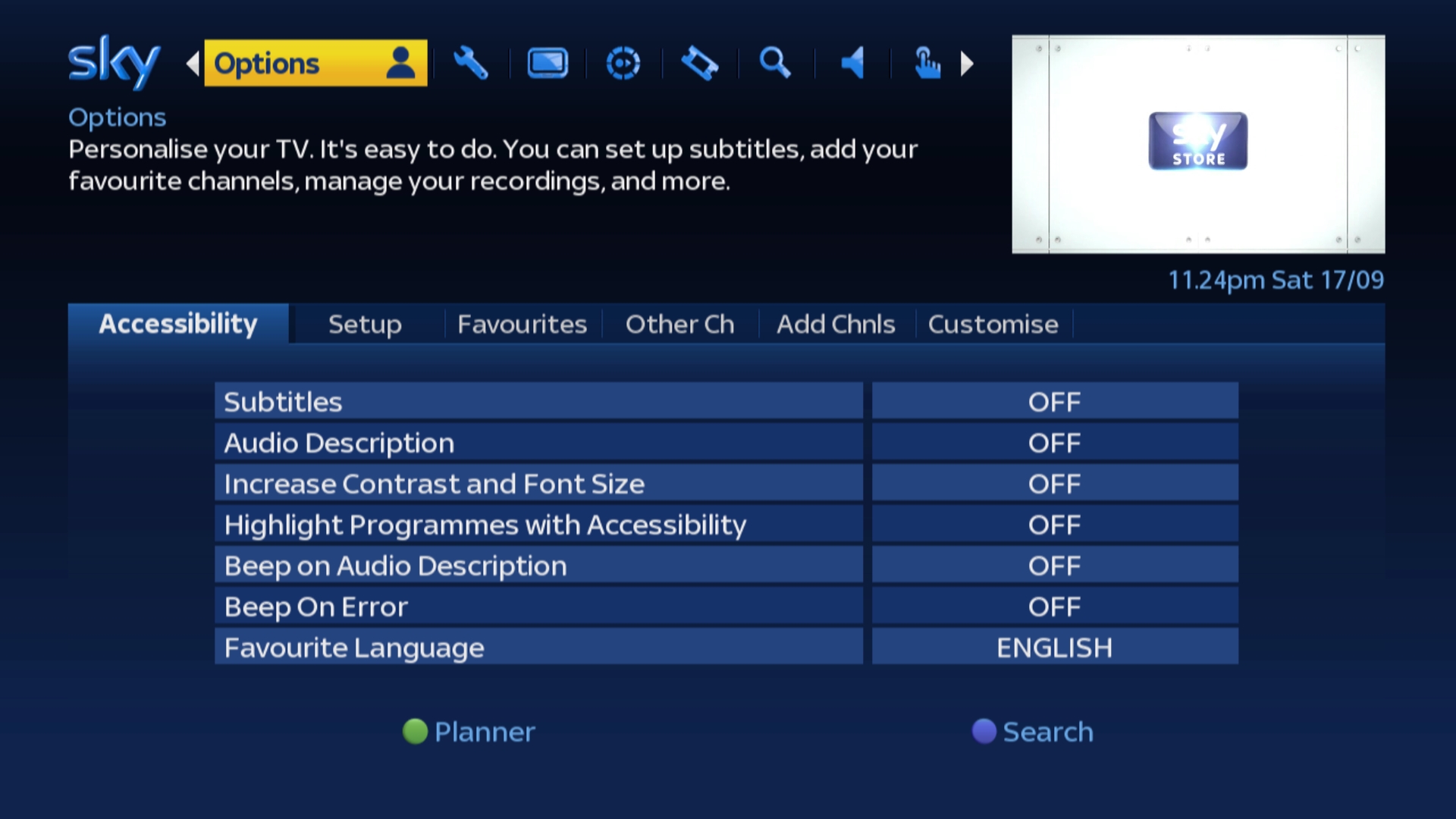
2
Press the 0 button on your Sky remote.
The Picture tab within the Settings menu should now be highlighted.
The Picture tab within the Settings menu should now be highlighted.
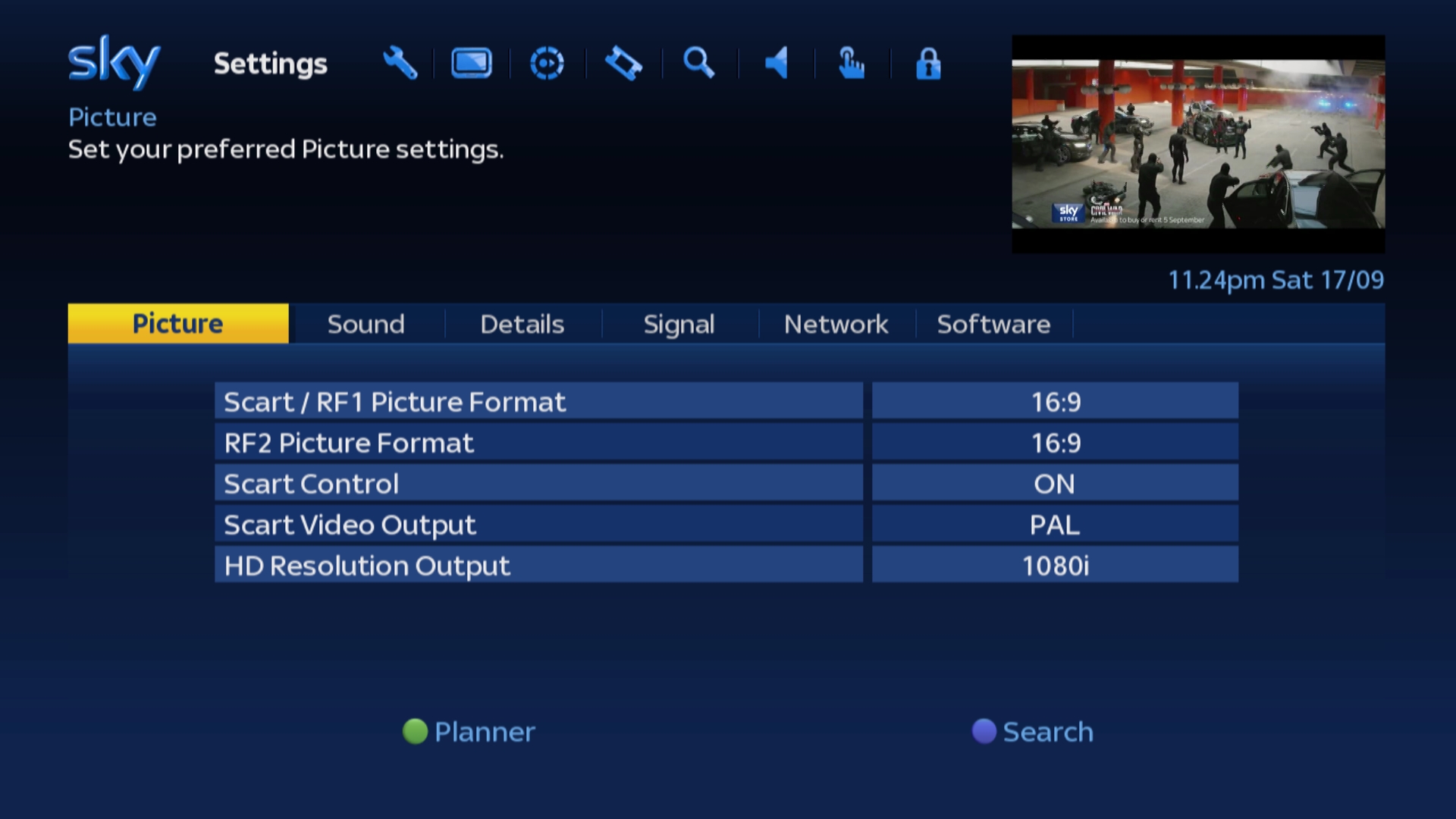
3
Now press the 0 1 & Select buttons on your Sky remote in quick succession.
You should now be in the hidden part of the Settings menu with the Setup tab highlighted.
If the following menu is not showing on your TV screen then press the Sky button and repeat the process again from Step 1.
You should now be in the hidden part of the Settings menu with the Setup tab highlighted.
If the following menu is not showing on your TV screen then press the Sky button and repeat the process again from Step 1.

4
Use the Left or Right arrows on your Sky remote to scroll across to the tab labelled “Telephone".
This should change to “Tel Settings” once highlighted.
This should change to “Tel Settings” once highlighted.
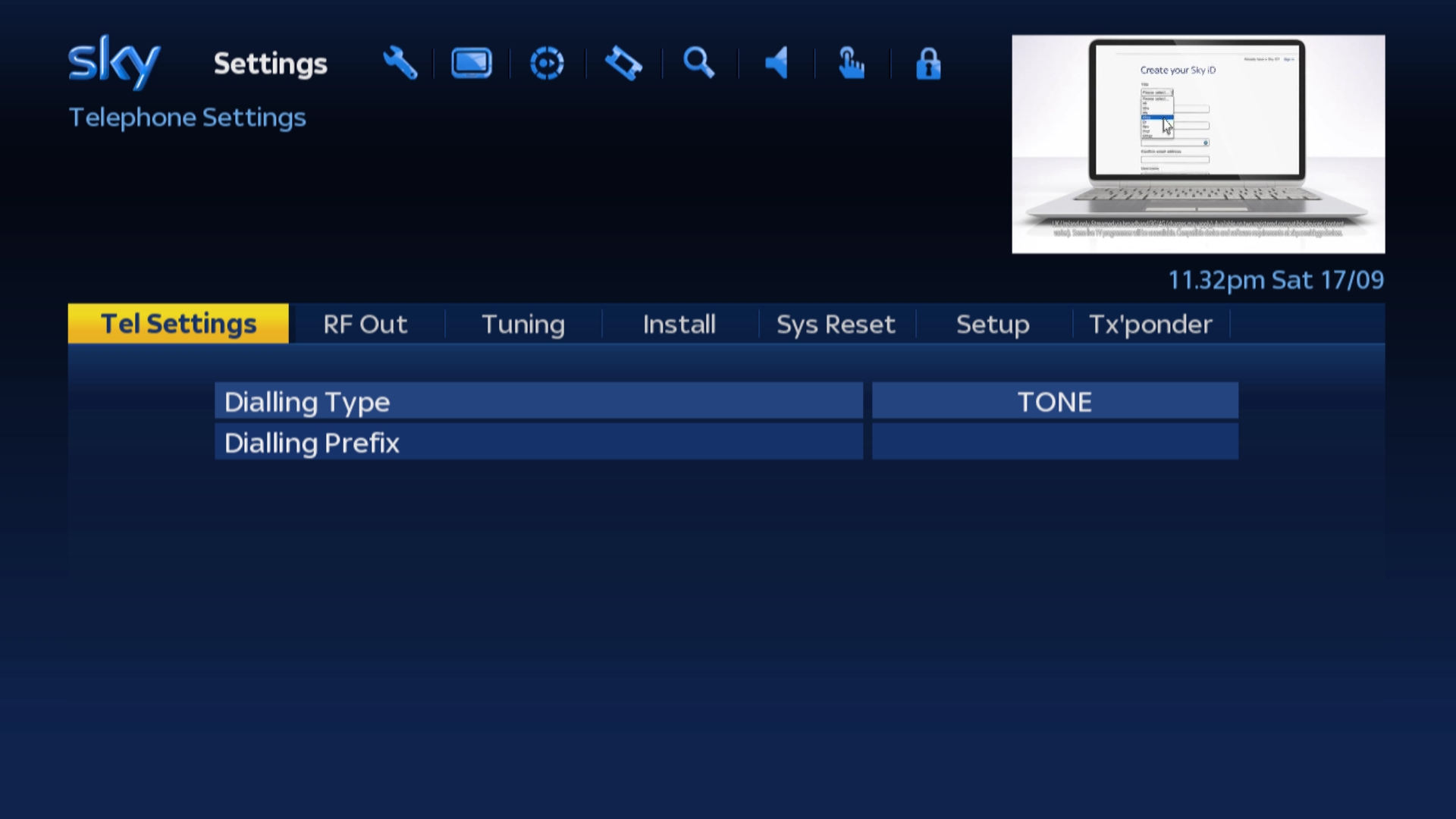
5
Press either the Select or Down arrow on your Sky remote to select the "Tel Settings" option.
"Dialling Type" should now be highlighted.
"Dialling Type" should now be highlighted.
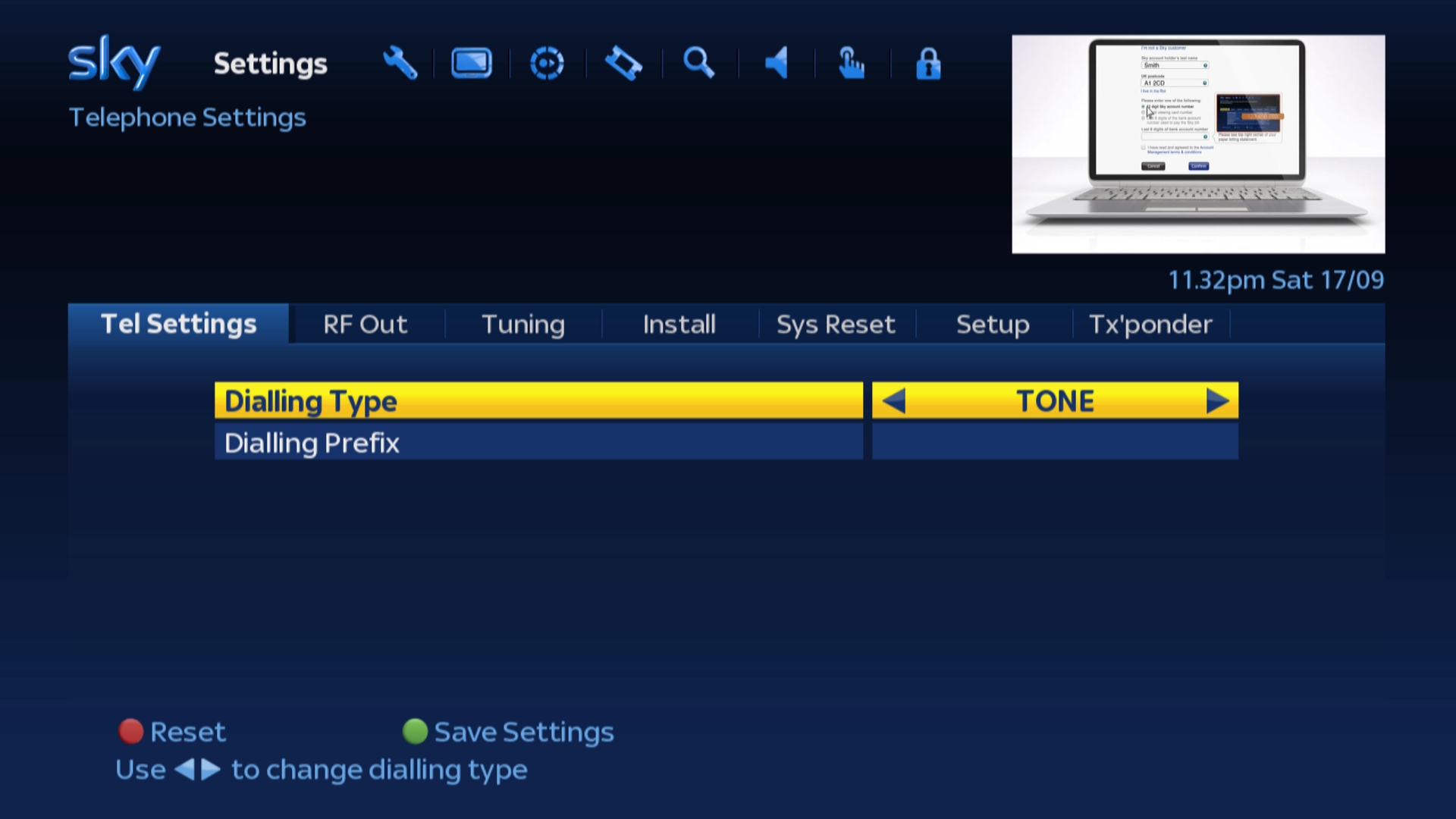
6
Press the Down button on your Sky remote to highlight the "Dialling Prefix" option.
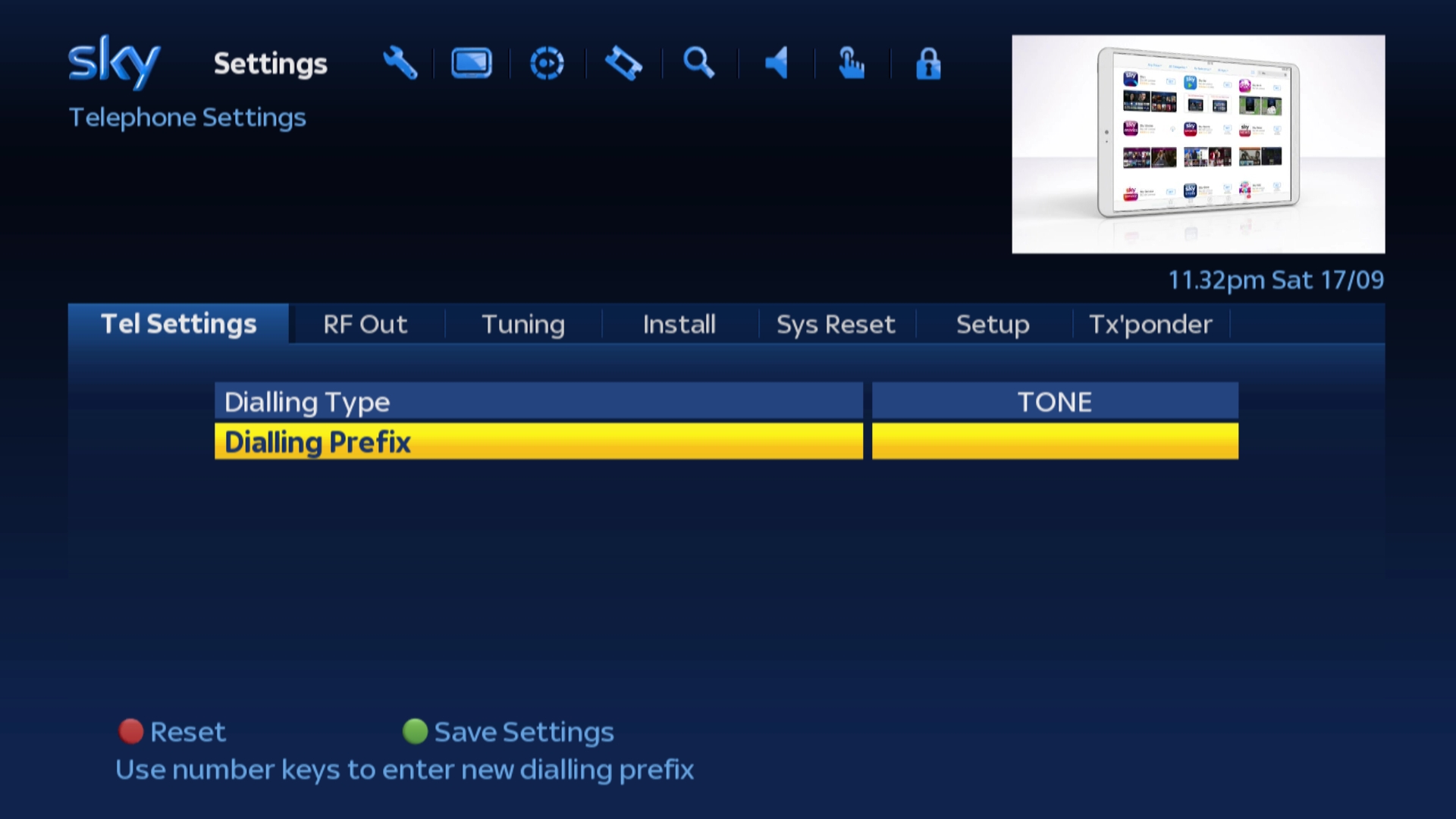
7
Use the number keypad on your Sky remote to enter the number 1470.
If you make a mistake use the left arrow on your Sky remote to delete the previous number.
If you make a mistake use the left arrow on your Sky remote to delete the previous number.
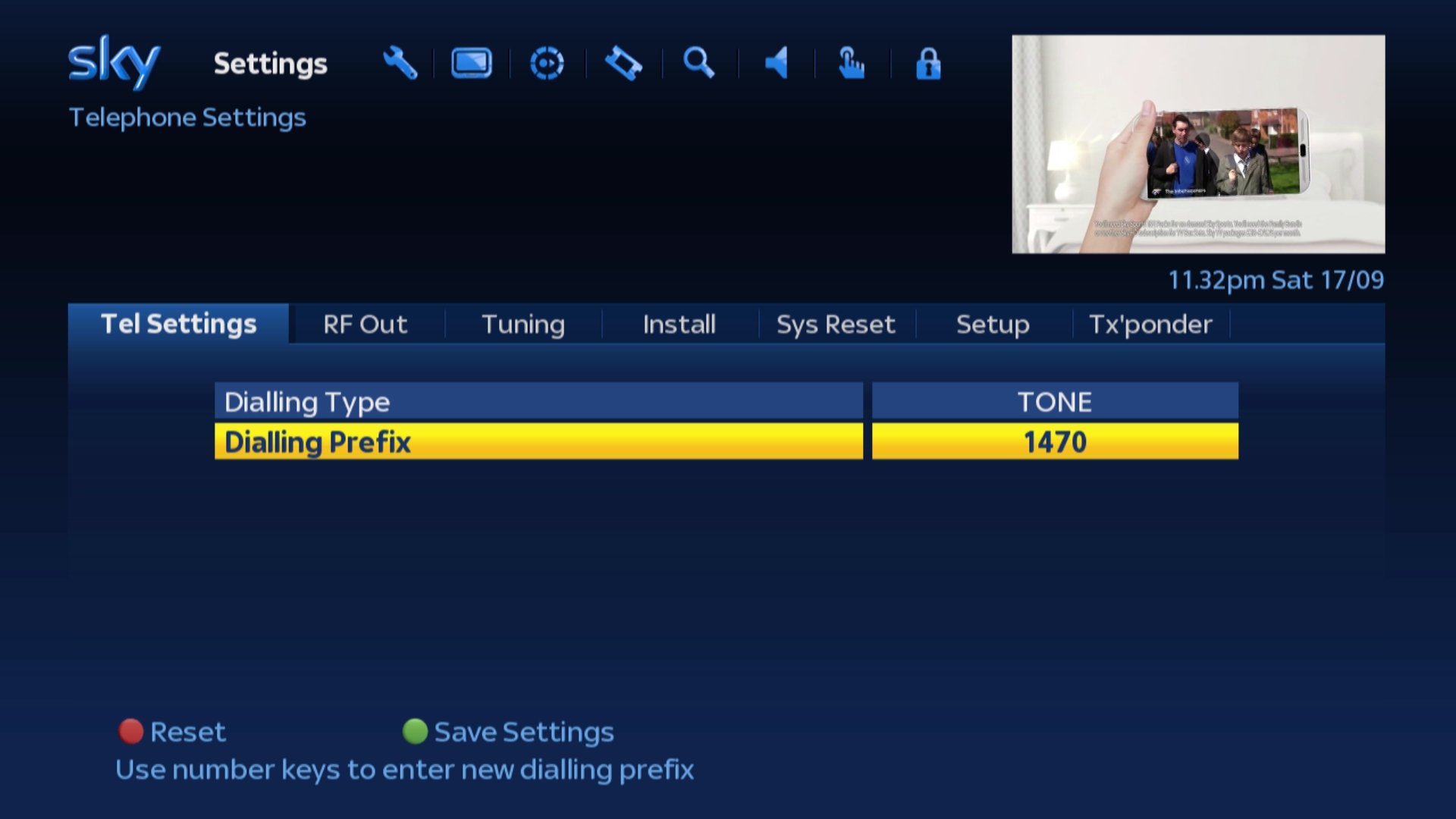
8
Press the Green button on your Sky remote to save the changes.
Your Sky box will now attaempt to phone home to Sky, this may take a few minutes.
The following message will be displayed on the TV screen: Callback in progress
Your Sky box will now attaempt to phone home to Sky, this may take a few minutes.
The following message will be displayed on the TV screen: Callback in progress
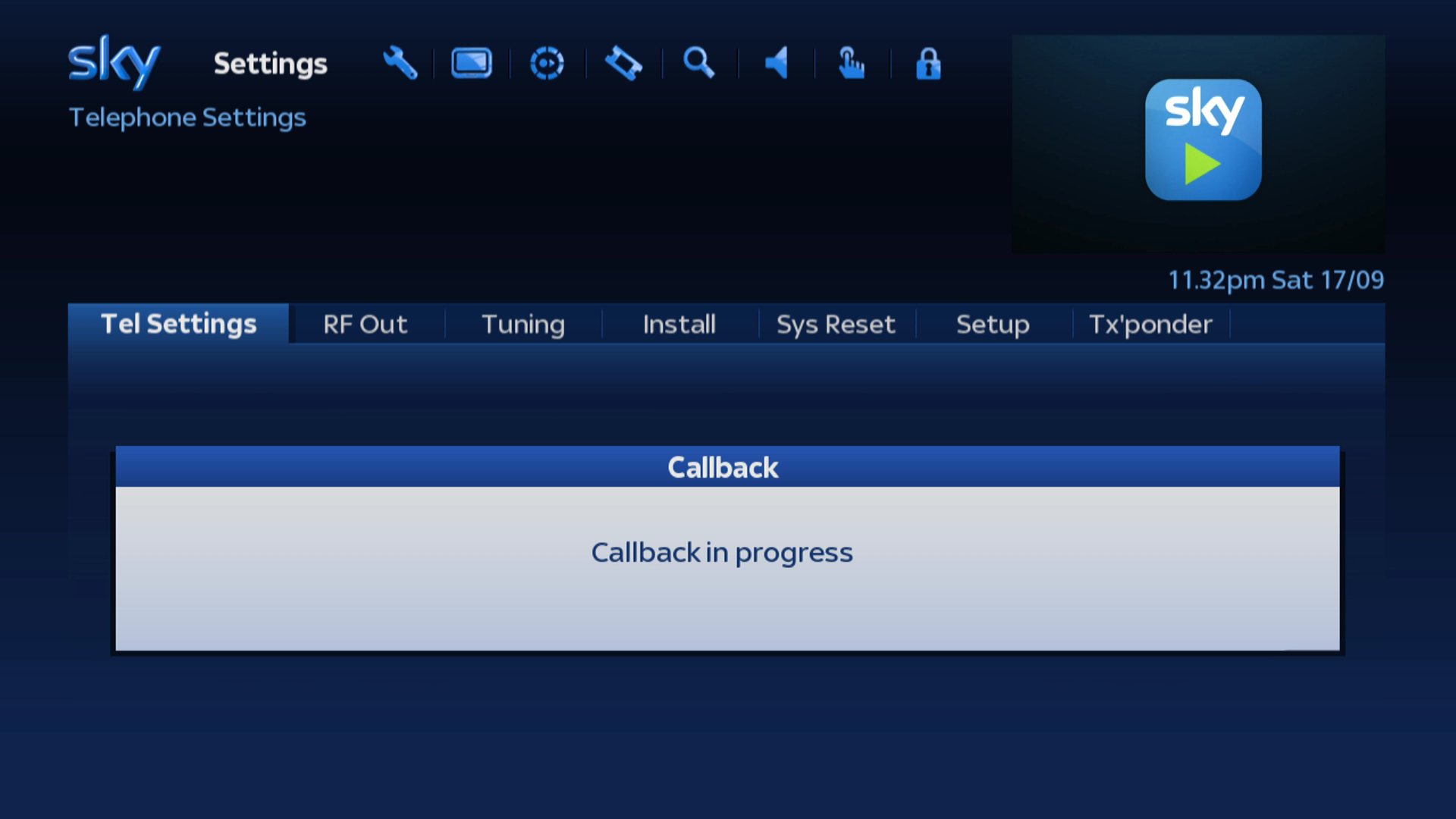
!
If this callback fails then the Sky box will reject the new telephone prefix and display the error ”Prefix Update Failed”.
This is a safety measure to prevent people setting incorrect prefixes.
If this issue occurs re-enter the prefix and then try again, if the issue continues then check the phone line is connected to your Sky box and working properly.
This is a safety measure to prevent people setting incorrect prefixes.
If this issue occurs re-enter the prefix and then try again, if the issue continues then check the phone line is connected to your Sky box and working properly.
Sky+ boxes
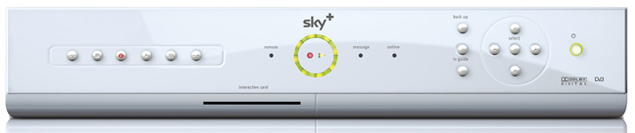
1
Press the Services button on your Sky remote.
The Services menu should now be shown with the "Using Sky+" option highlighted.
The Services menu should now be shown with the "Using Sky+" option highlighted.
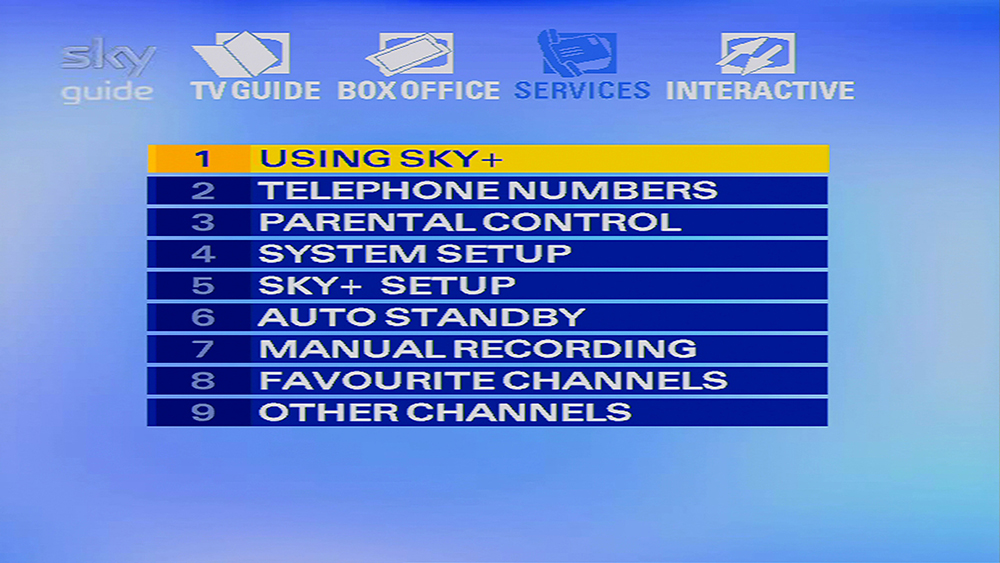
2
Press the 4 button on your Sky remote to select the "System Setup" option.
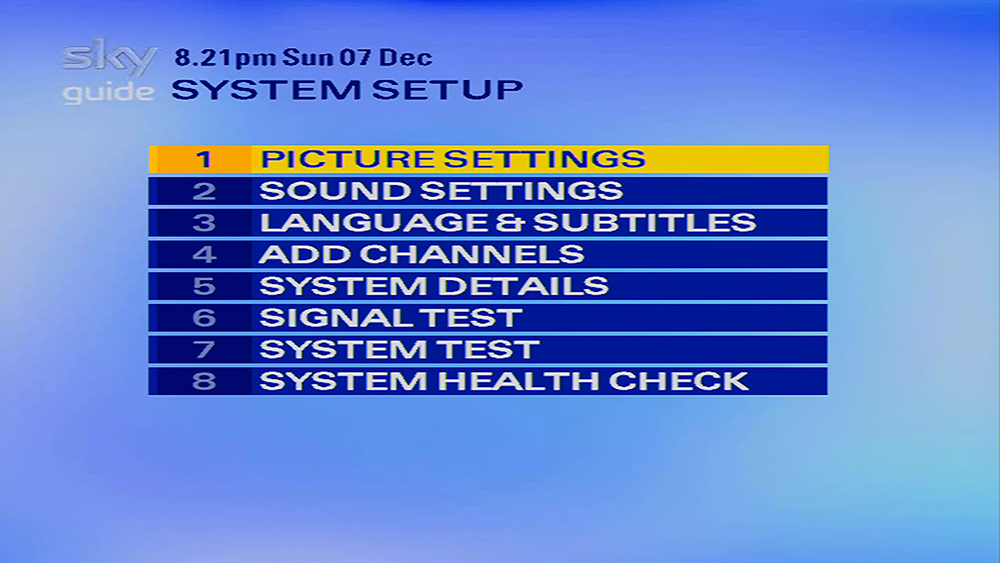
3
Now press the 0 1 & Select buttons on your Sky remote in quick succession.
You should now be in the hidden Installer Setup menu with the "LNB Setup" option highlighted.
If the following menu is not showing on your TV screen then press the Sky button and repeat the process again from Step 1.
You should now be in the hidden Installer Setup menu with the "LNB Setup" option highlighted.
If the following menu is not showing on your TV screen then press the Sky button and repeat the process again from Step 1.
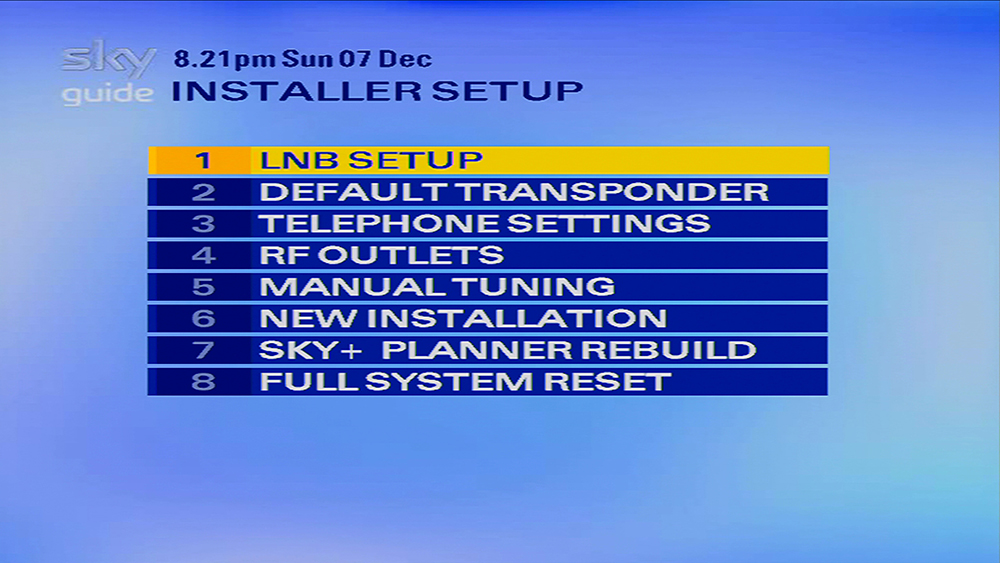
4
Either scroll down and press Select or use the 3 button on your Sky remote to select the “Telephone Settings” option.

5
You should now be in the the "Telephone Settings" menu with the "Dialling Type" option highlighted.
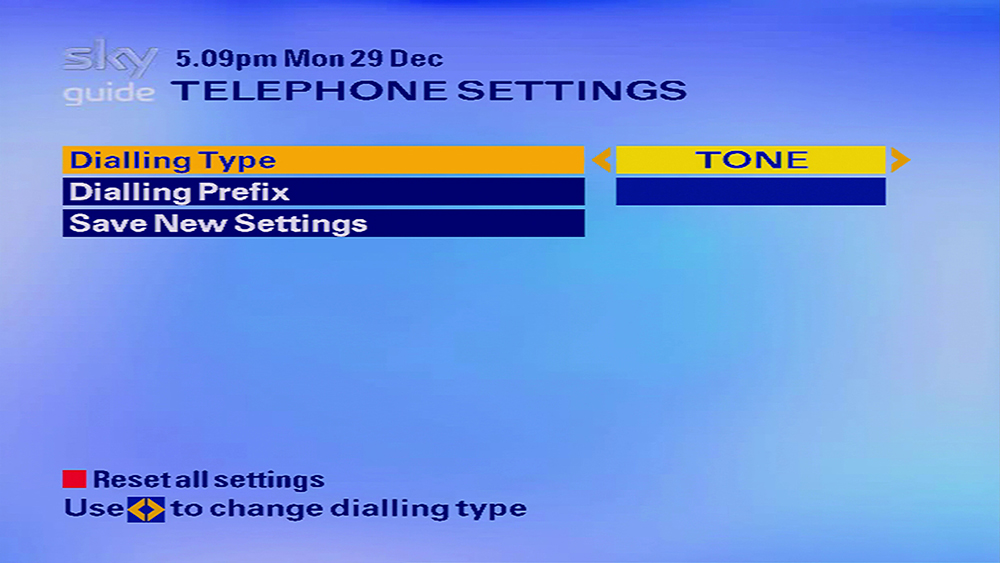
6
Press the Down button on your Sky remote to highlight the "Dialling Prefix" option.
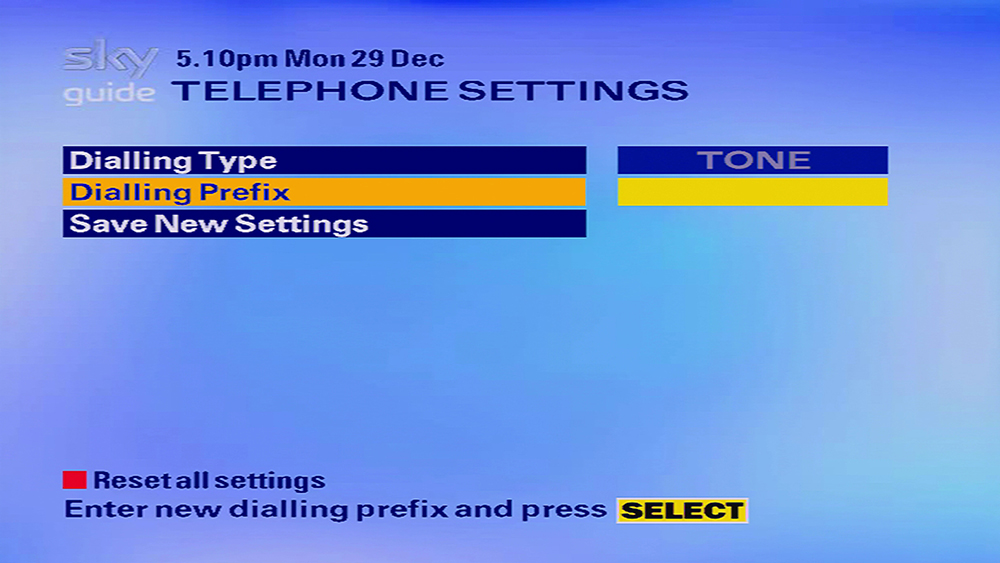
7
Use the number keypad on your Sky remote to type in the number 1470.
If you make a mistake use the left arrow on your Sky remote to delete the previous number.
If you make a mistake use the left arrow on your Sky remote to delete the previous number.
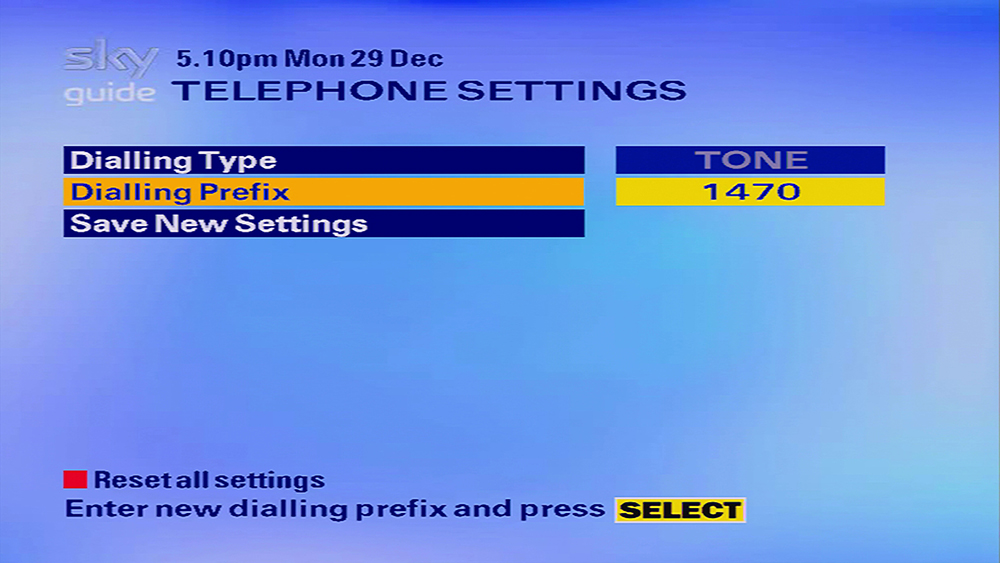
8
Press the Down button on your Sky remote to highlight the "Save New Settings" option.
Then press Select on your Sky remote to save the changes.
Then press Select on your Sky remote to save the changes.

9
Your Sky box will now attaempt to phone home to Sky, this may take a few minutes.
The following message will be displayed on the TV screen: Callback in progress
The following message will be displayed on the TV screen: Callback in progress
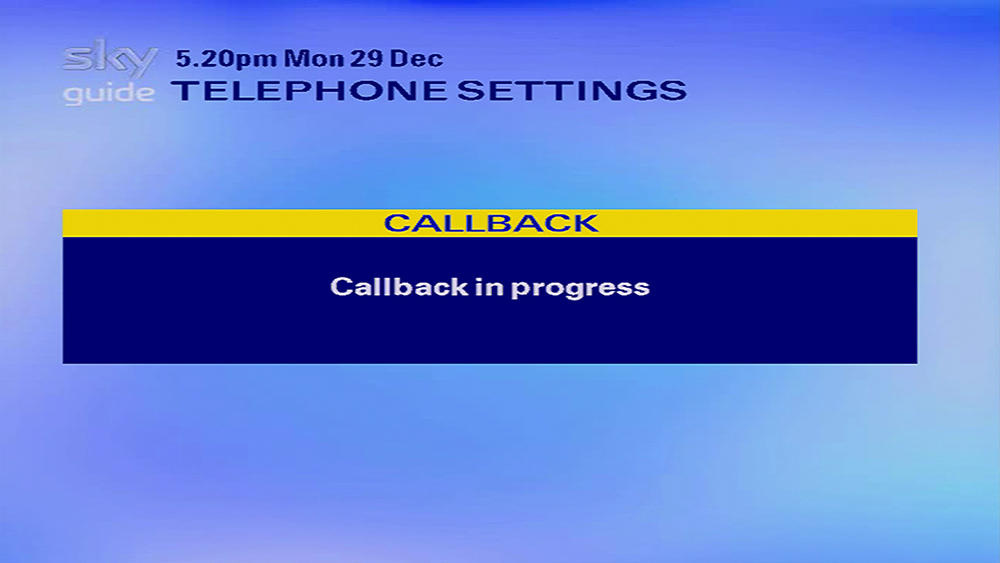
!
If this callback fails then the Sky box will reject the new telephone prefix and display the error ”Prefix Update Failed”.
This is a safety measure to prevent people setting incorrect prefixes.
If this issue occurs re-enter the prefix and then try again, if the issue continues then check the phone line is connected to your Sky box and working properly.
This is a safety measure to prevent people setting incorrect prefixes.
If this issue occurs re-enter the prefix and then try again, if the issue continues then check the phone line is connected to your Sky box and working properly.
Standard Sky Box

1
Press the Services button on your Sky remote.
The Services menu should now be shown with the "Using your Sky Box" option highlighted.
The Services menu should now be shown with the "Using your Sky Box" option highlighted.
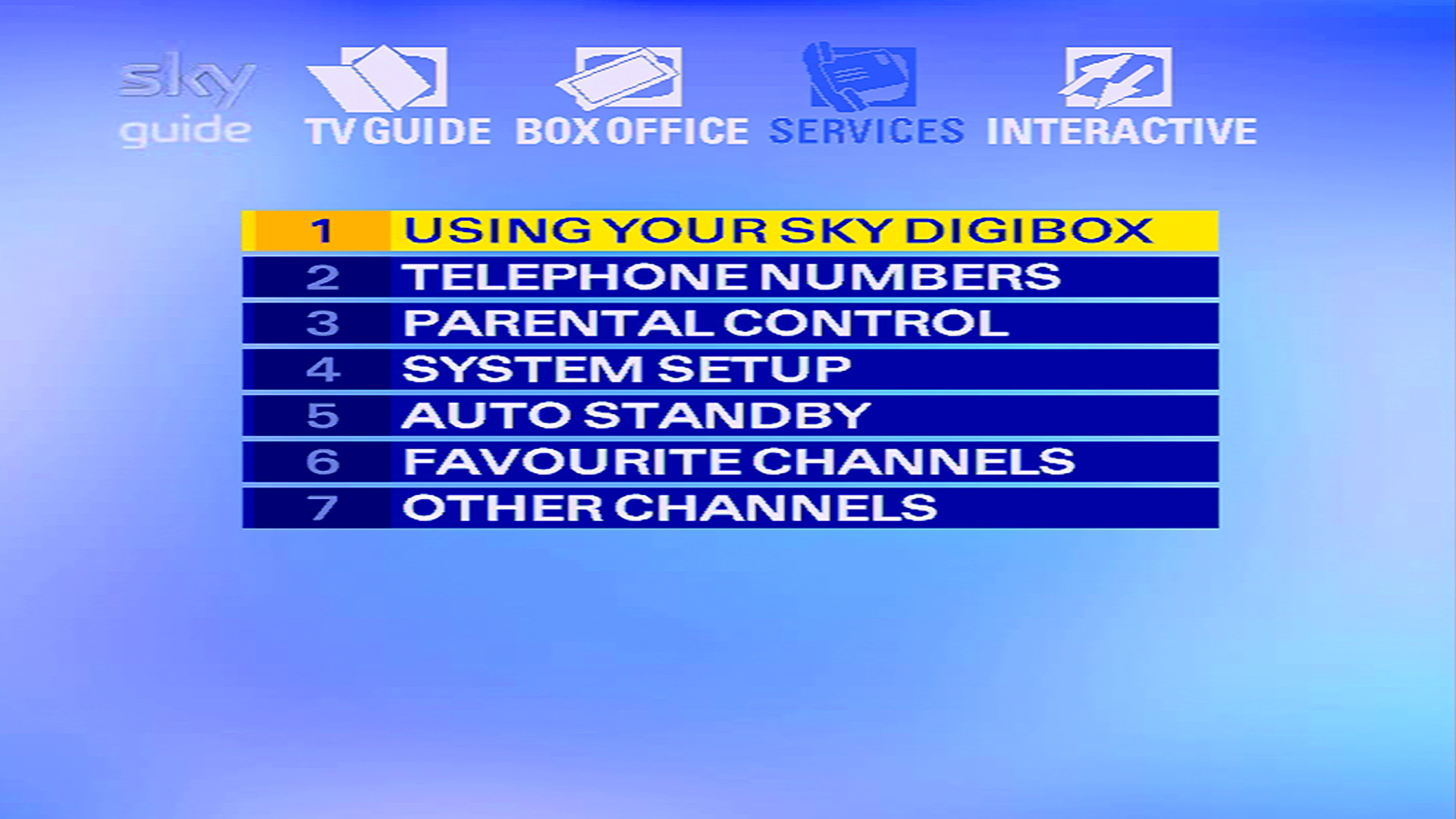
2
Press the 4 button on your Sky remote to select the "System Setup" option.
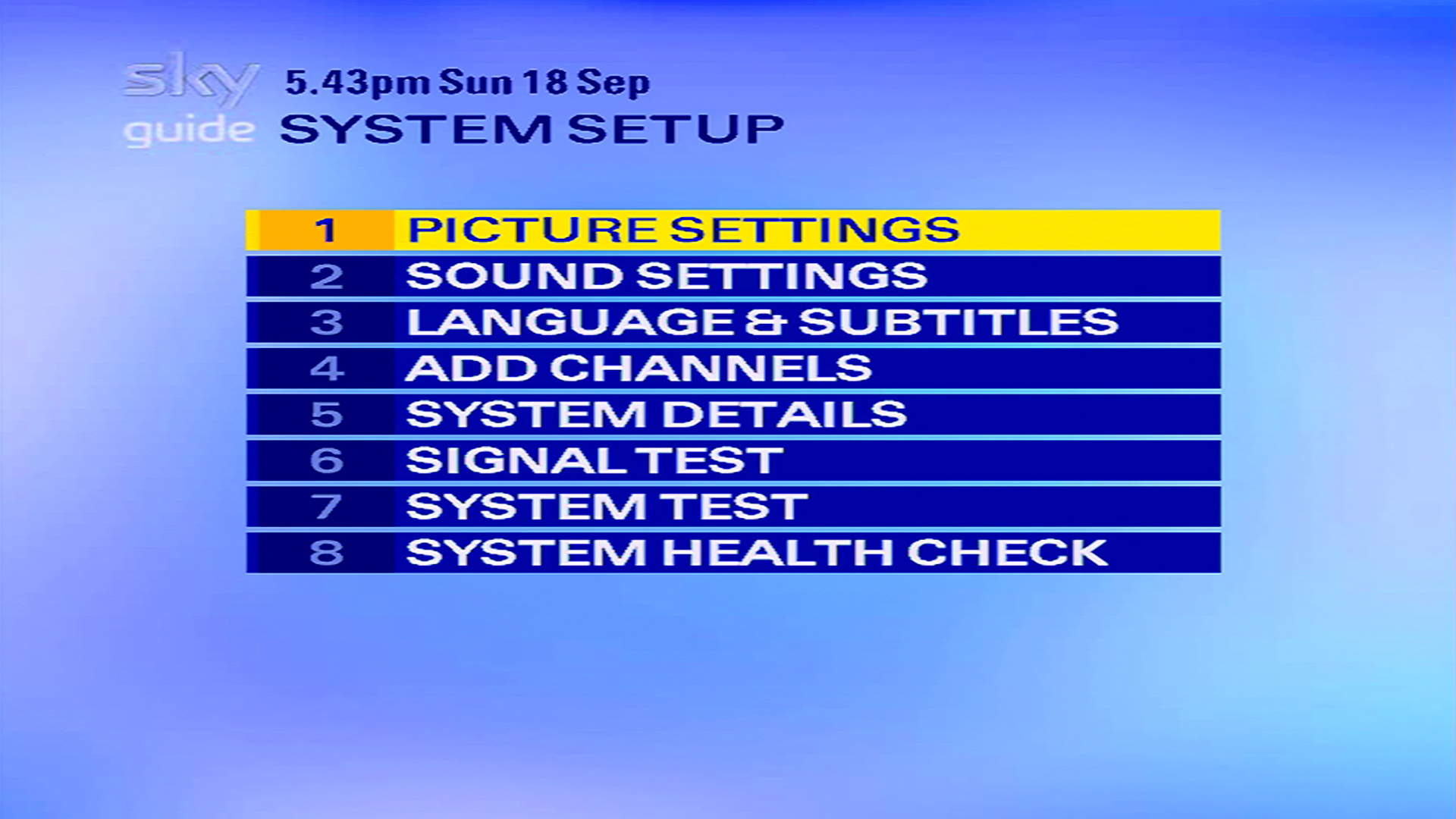
3
Now press the 0 1 & Select buttons on your Sky remote in quick succession.
You should now be in the hidden Installer Setup menu with the "LNB Setup" option highlighted.
If the following menu is not showing on your TV screen then press the Sky button and repeat the process again from Step 1.
You should now be in the hidden Installer Setup menu with the "LNB Setup" option highlighted.
If the following menu is not showing on your TV screen then press the Sky button and repeat the process again from Step 1.
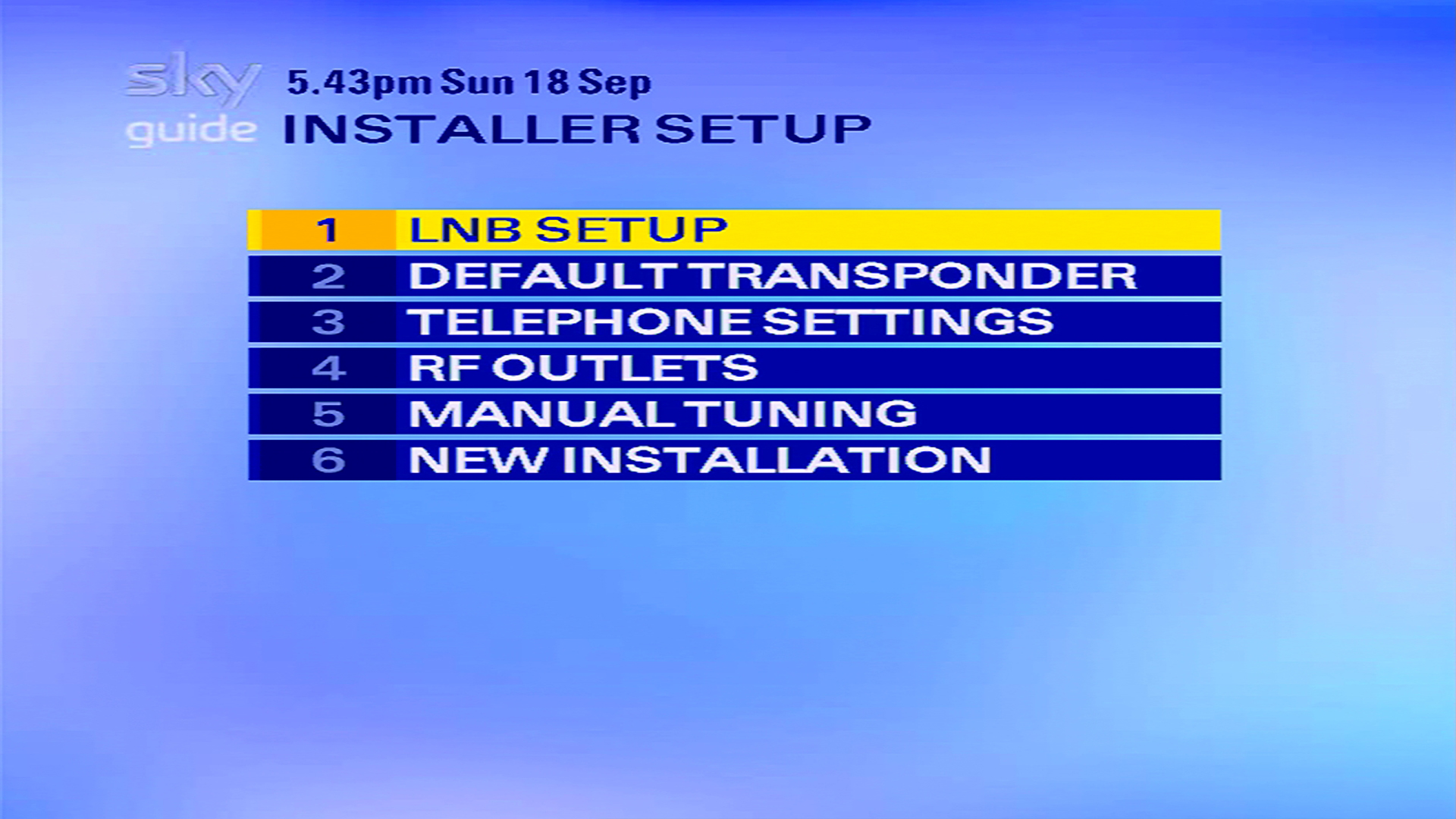
4
Either scroll down and press Select or use the 3 button on your Sky remote to select the “Telephone Settings” option.
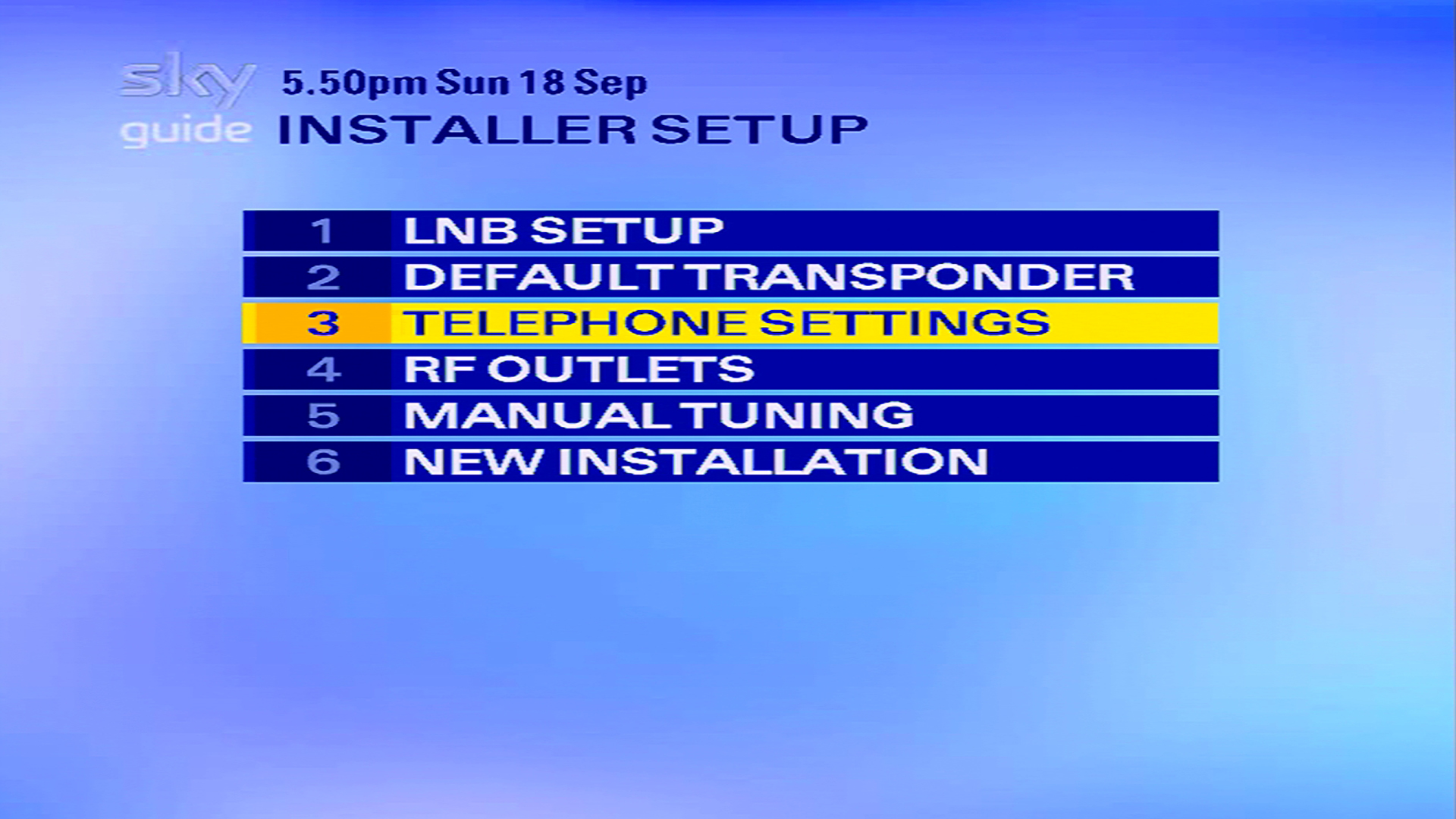
5
You should now be in the the "Telephone Settings" menu with the "Dialling Type" option highlighted.
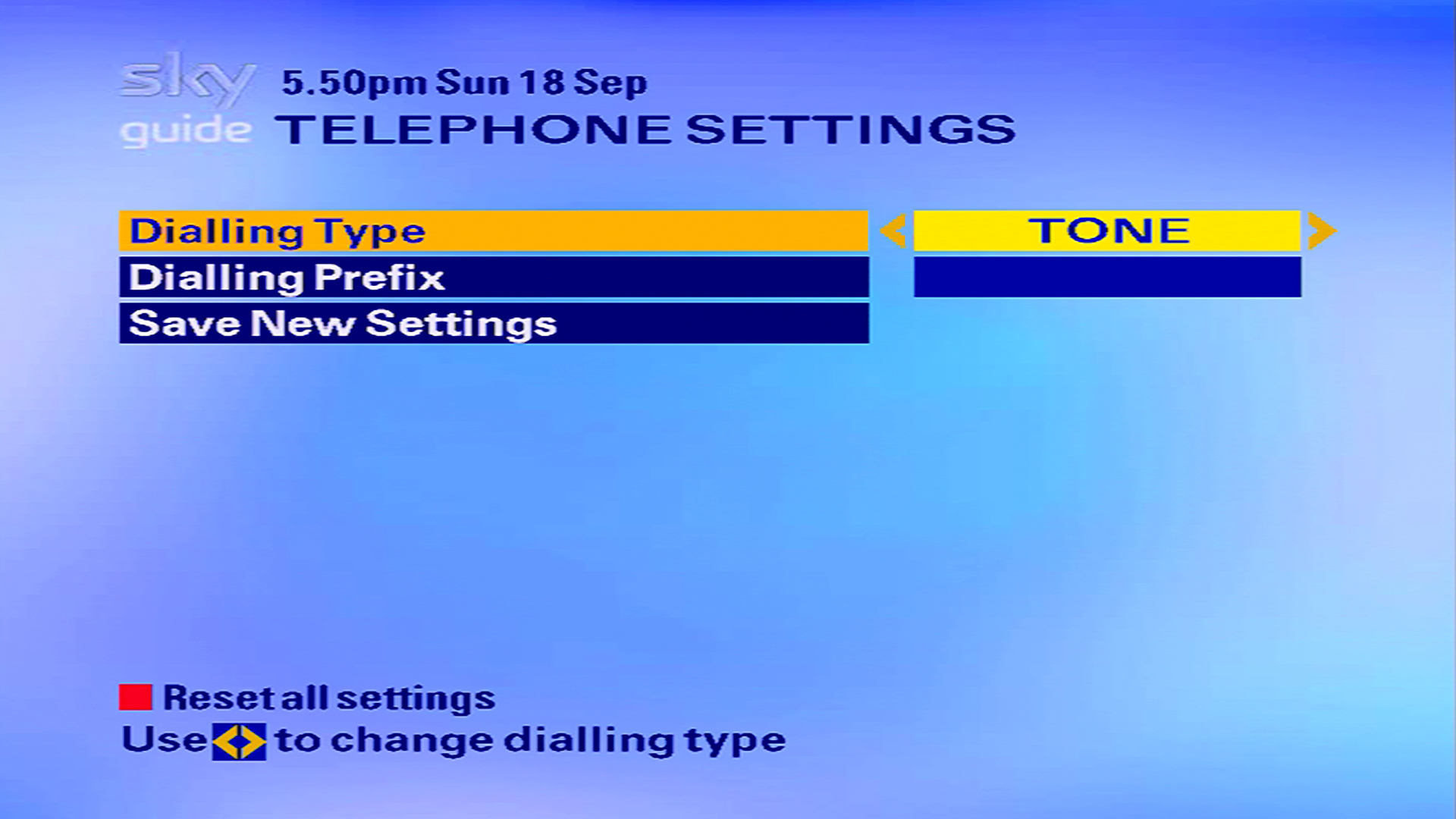
6
Press the Down button on your Sky remote to highlight the "Dialling Prefix" option.
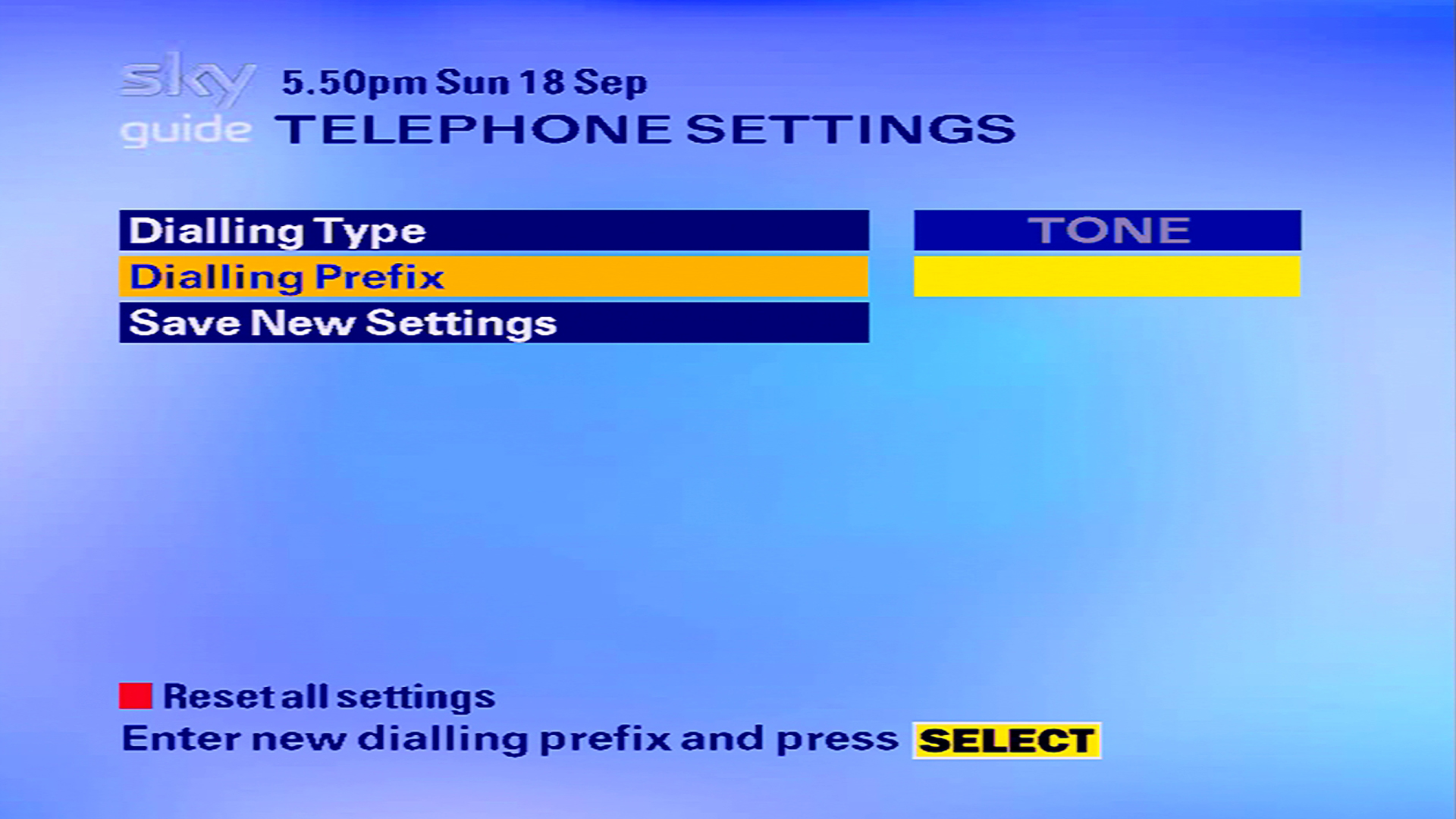
7
Use the number keypad on your Sky remote to type in the number 1470.
If you make a mistake use the left arrow on your Sky remote to delete the previous number.
If you make a mistake use the left arrow on your Sky remote to delete the previous number.
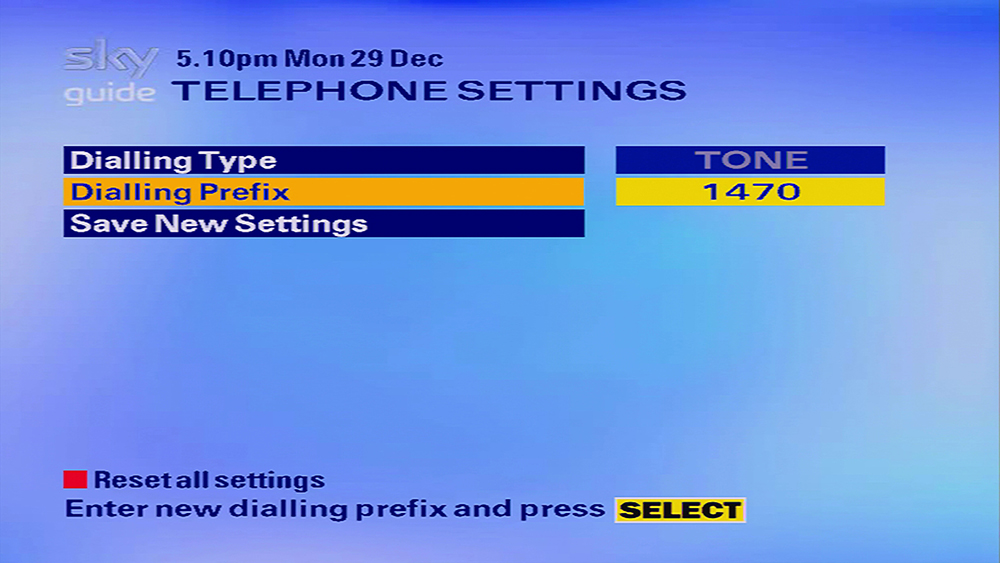
8
Press the Down button on your Sky remote to highlight the "Save New Settings" option.
Then press Select on your Sky remote to save the changes.
Then press Select on your Sky remote to save the changes.

9
Your Sky box will now attaempt to phone home to Sky, this may take a few minutes.
The following message will be displayed on the TV screen: Callback in progress
The following message will be displayed on the TV screen: Callback in progress
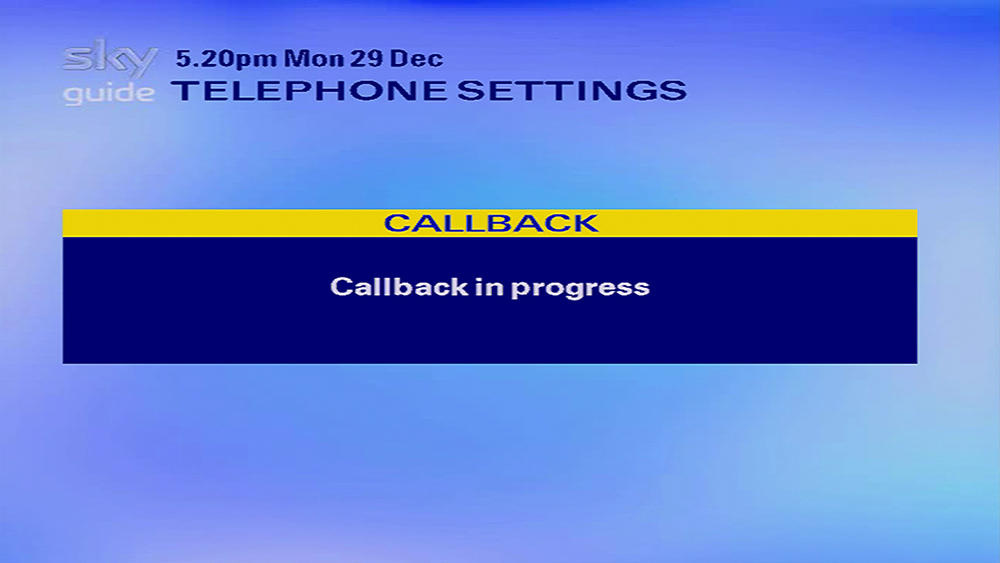
!
If this callback fails then the Sky box will reject the new telephone prefix and display the error ”Prefix Update Failed”.
This is a safety measure to prevent people setting incorrect prefixes.
If this issue occurs re-enter the prefix and then try again, if the issue continues then check the phone line is connected to your Sky box and working properly.
This is a safety measure to prevent people setting incorrect prefixes.
If this issue occurs re-enter the prefix and then try again, if the issue continues then check the phone line is connected to your Sky box and working properly.