Your Sky+HD box was compatible with the R013 update if its Version Number begins with 4f31, you can check your Sky+HD boxes Version Number by going to: Services > Settings > System Details.
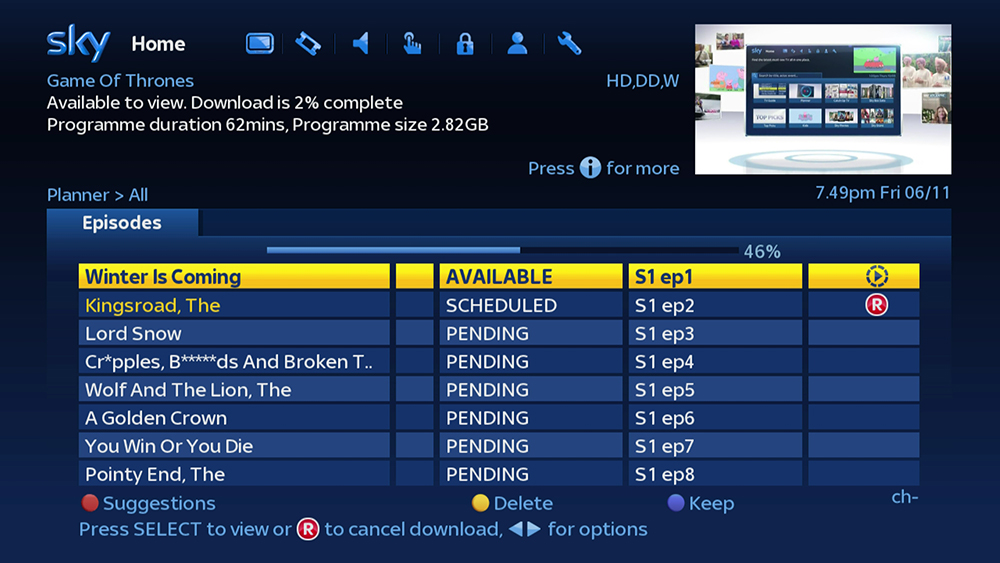
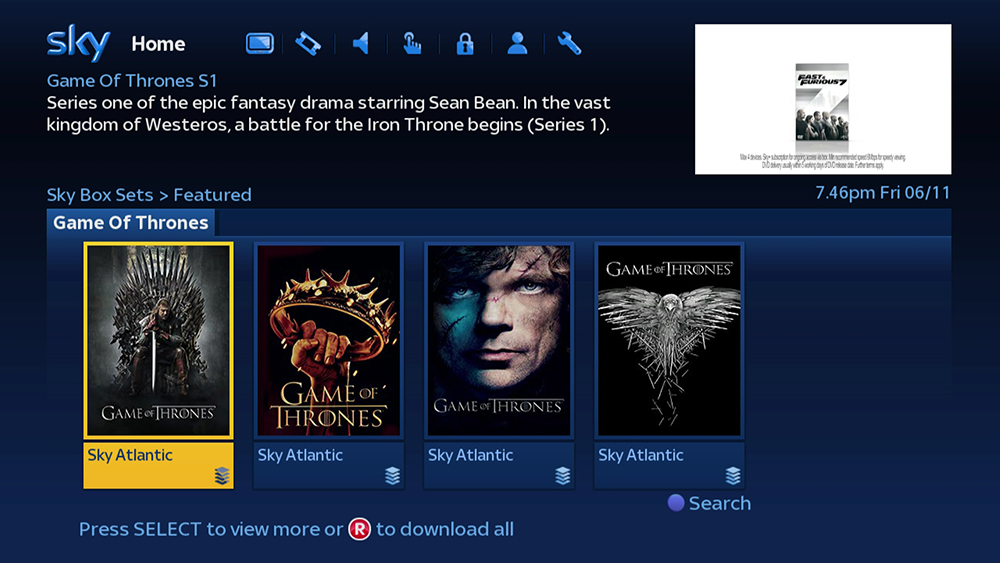
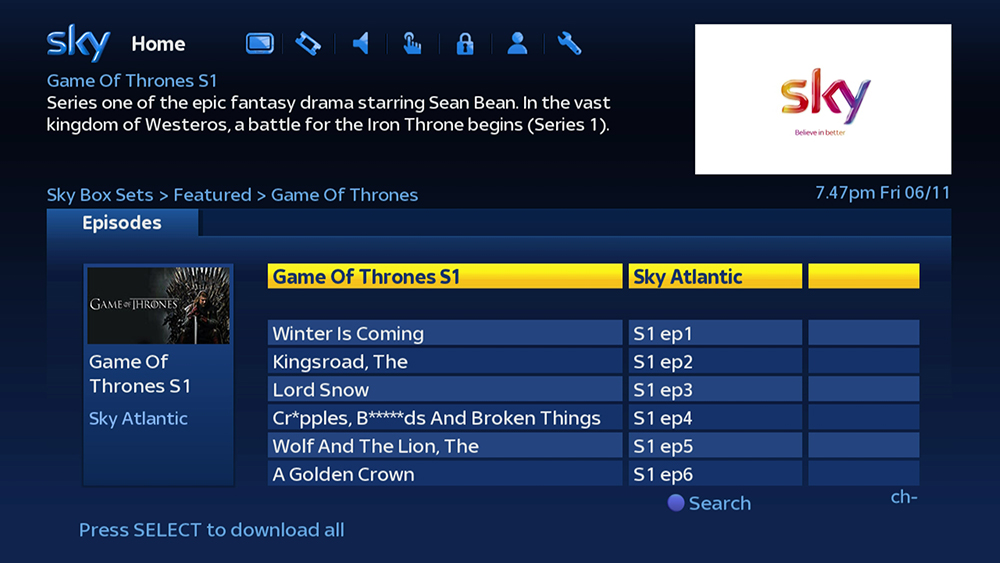
Download All
Downloading a Series from Sky Box Sets just got easier.
When you find a series you would like to download simply press “R” while the series is highlighted to Download All.
If the Sky Box Set is available in both HD and SD then depending on what your boxes “OnDemand Download Format” is set to, the box will either:
• Give you the option to “Download All in HD” or “Download All in SD".
• Or automatically download your preferred format.
The first two episodes in the series will then be downloaded to your planner and the remaining episodes will be listed in the planner stack as “Pending”.
When you start to playback an episode from your planner this will automatically trigger the next “Pending” episode in the stack to download. The Download All feature will make sure that you always have at least two un-viewed episodes downloaded to your planner after the last “Viewed” episode.
You can manually trigger the download of a “Pending” episode by pressing Select while the episode is highlighted.
Note: If the Box Set expires from OnDemand while you still have “Pending” episodes in your planner, then those “Pending” episodes will disappear from your planner and be unavailable to view.
Supported on:
DRX890 & DRX895 Sky+HD Boxes
Requires:
Broadband Connection & Sky TV Subscription which includes Sky Box Sets.

Watch Next
When you playback a downloaded episode from a stack in your Sky+ planner, towards the end of the episode a prompt will appear in the bottom left of the screen prompting you to press Green "for next episode".
Pressing Green will then immediately start the playback of the next episode in the stack. Unless the episode is PIN protected, in which case you will be prompted to enter your PIN before playback will begin.
The Watch Next prompt will stay on screen for approximately 10 seconds but can also be cleared by pressing the BackUp button.
Pressing Green after the prompt has been cleared will still start playback of the next episode in the stack. However, pressing Green before the prompt appears on screen will have no effect.
No matter how may episodes in a row you watch from a stack by pressing Green, when you press BackUp to stop playback and return to the planner, the first episode you selected to playback from the stack will be highlighted.
Note: The Watch Next feature is only available on downloaded content and will not appear on recorded programs.
Supported on:
DRX890 & DRX895 Sky+HD Boxes
Requires:
Sky+ Subscription
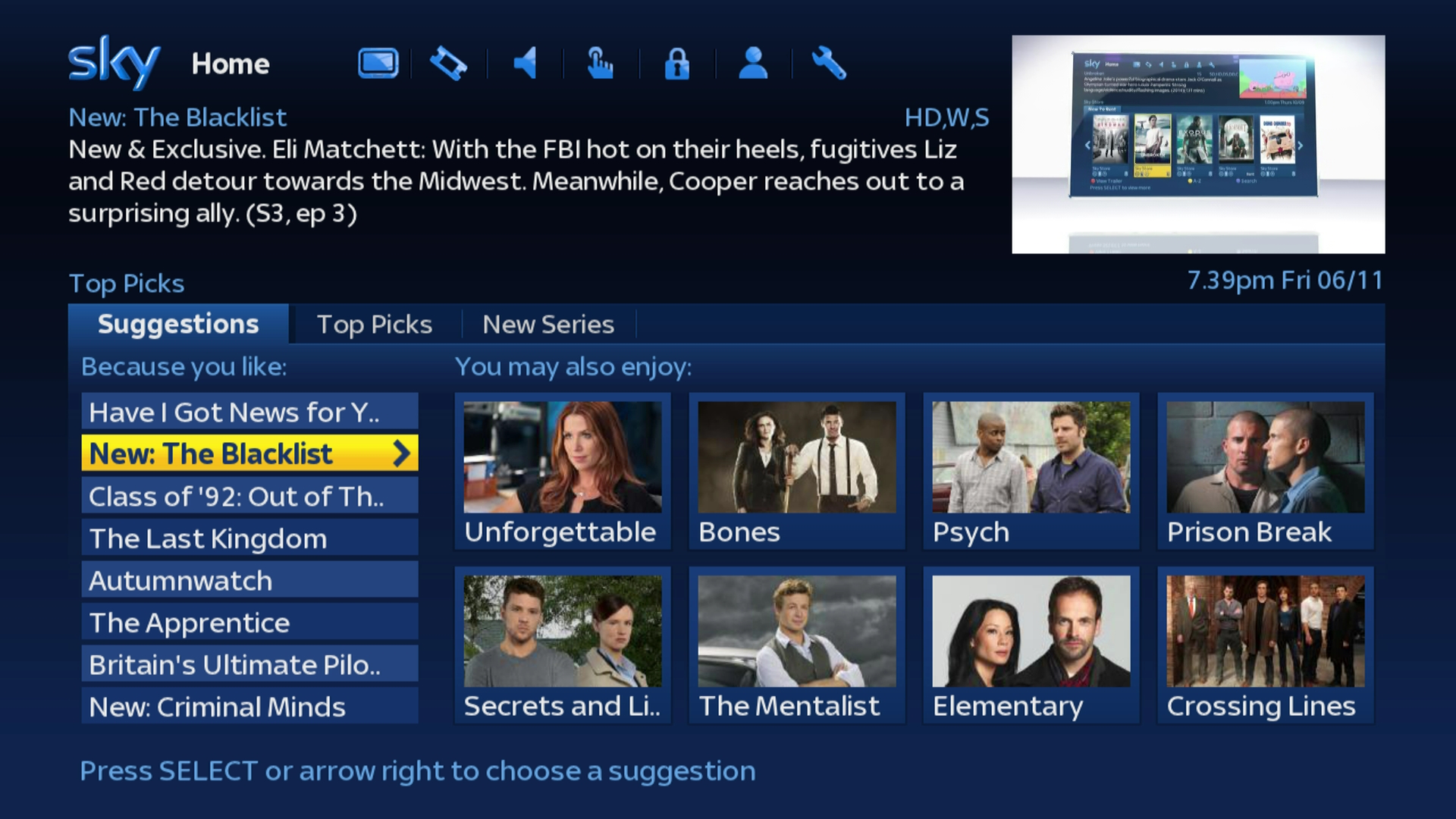
Suggestions are also now shown as a four by two grid of tiles as oppose to a list, with each of these tiles displaying new program artwork along with the program title.
Supported on:
DRX890 & DRX895 Sky+HD Boxes
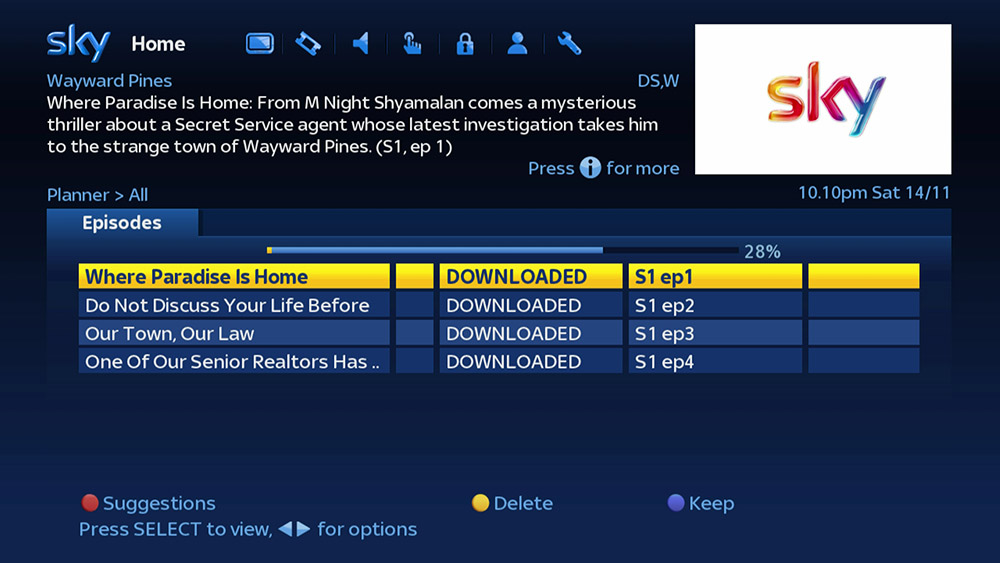
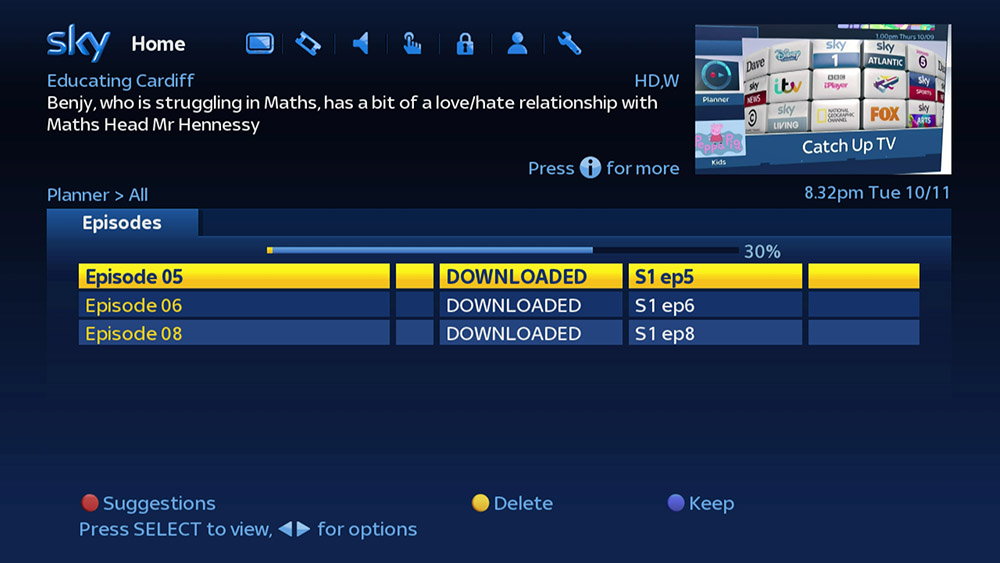
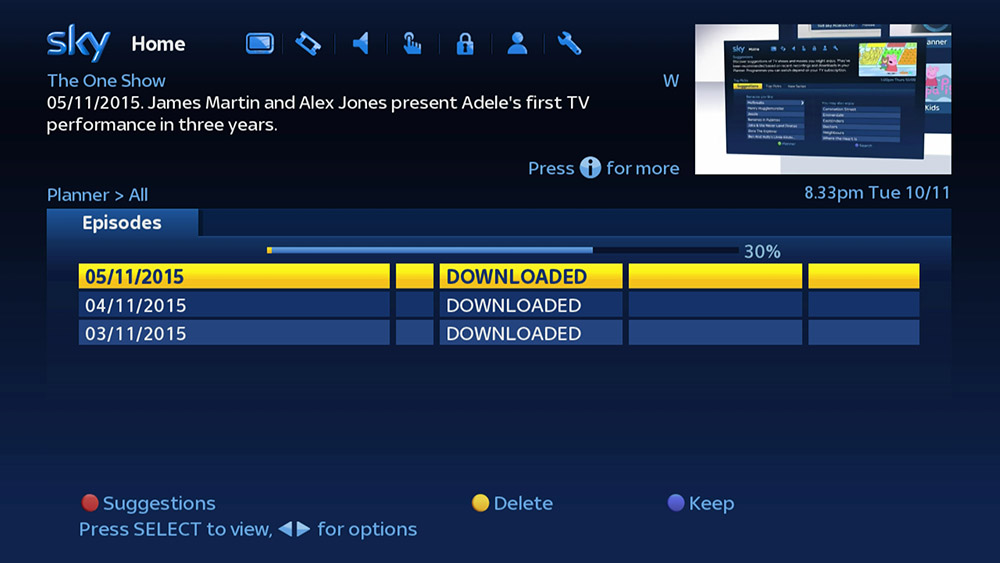
When you download more than one episode of a program from CatchUp TV or Sky Box Sets, within the planner stack the program name can be replaced by a dedicated episode name and the channel name replaced by the series and episode number.
If you have a program within your planner which for some reason has only partly downloaded (shows as “Part Rec”), when you start to playback this program the box will automatically try to download the remainder of the program. Note: This applies to downloaded content only.
You can also now press the Sky button on your Sky remote to dismiss the Search & Scan banner.
Supported on:
DRX890 & DRX895 Sky+HD Boxes
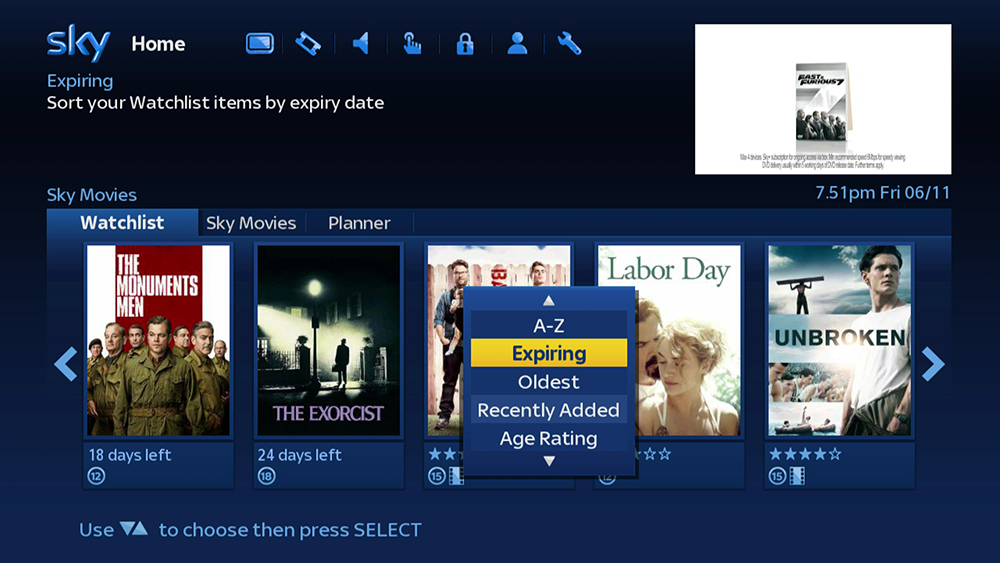
This will order your Watchlist by the date that the movie expires from OnDemand, with the movie expiring soonest listed first.
Supported on:
DRX890 & DRX895 Sky+HD Boxes
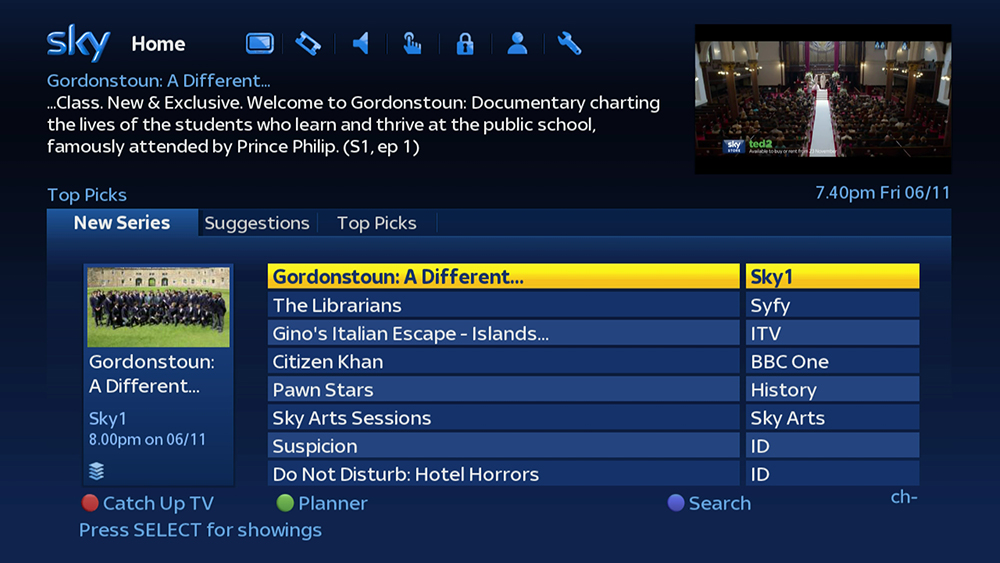
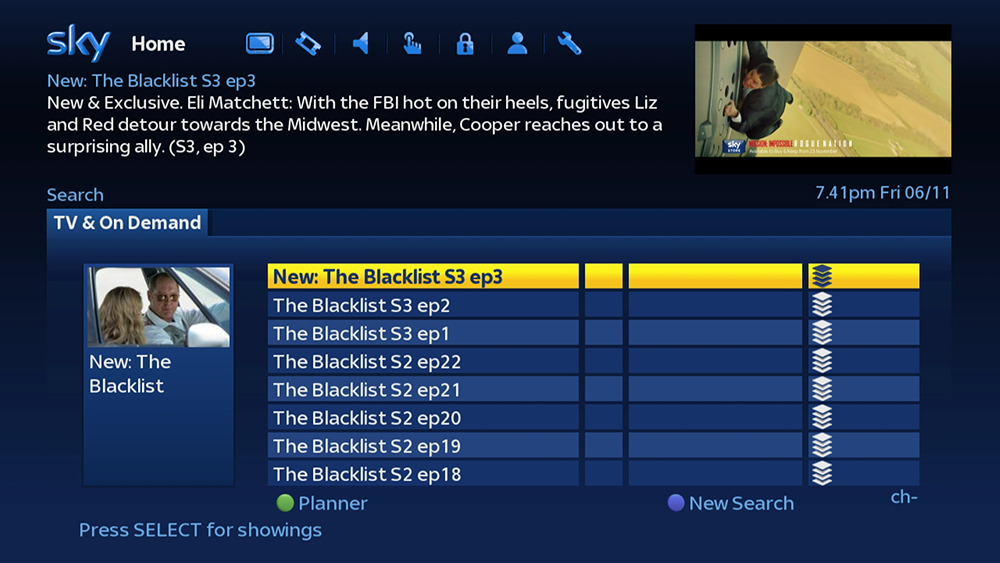
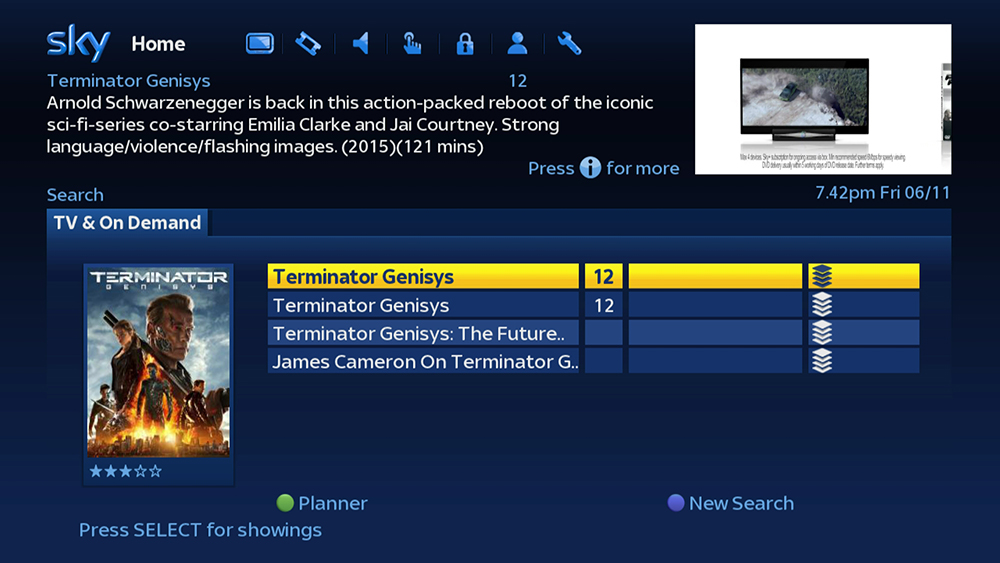
Supported on:
DRX890 & DRX895 Sky+HD Boxes
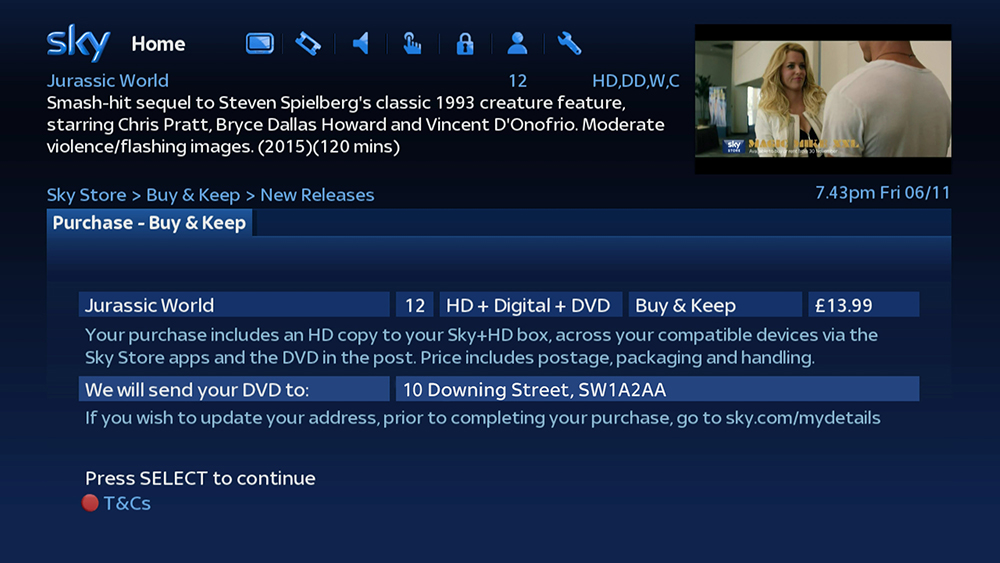
Supported on:
DRX890 & DRX895 Sky+HD Boxes
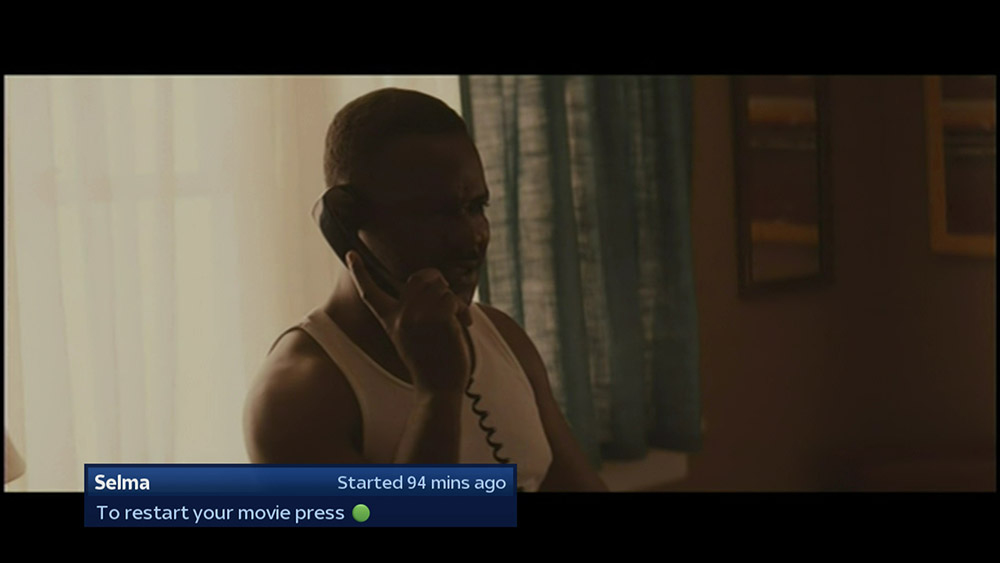
Once updated to R013 you will also be able to once again add movies to your Sky Movies Watchlist by pressing "Green" when browsing the Sky Movies OnDemand section".
For more information on the Watch from Start & Watchlist features see the R012 Features page.
Supported on:
DRX890 & DRX895 Sky+HD Boxes