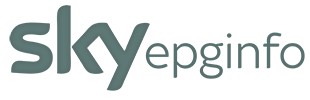
Q050.000.83.00L
What's New - Page 3
- Step 1: When you first set up favourites the Sky Q box will automatically generate a list of up to 10 suggested channels based on what you watch the most. You must then choose if you want to add these recommended channels to your favourites list, or create a new list.
- Step 2: The full list of TV channels will now be displayed on screen, scroll up and down to find the channels you want to add, then once highlighted press Select to add it to your favourites list. Once added a tick will appear at the left-hand side of the channel number in the list. When you’ve selected all the channels you want, swipe right on the remote and select “save list” to move onto the next step.
- Step 3: Your list of chosen favourite channels will now be displayed on screen in a numbered list ranging from 1-99. You can now re-order your favourites into any order you like by moving channels up or down the list. Channels do not have to occupy every slot sequentially, you can move the channels to create gaps within the favourites list should you wish. Once you’re happy, swipe right and select “save and finish” to complete the setup.
- Once set up you can browse your Favourite channels by going to TV Guide > Favourites as well as tune directly to the channel by entering the favourite channel number (1-99) when viewing live TV.
- You can also now filter the Mini Guide to only display either All Channels, Favourite channels or HD channels by swiping left with the Mini guide on screen and selecting either “All Channels”, “Favourites” or “HD”.
<< Page 2
Page 4 >>